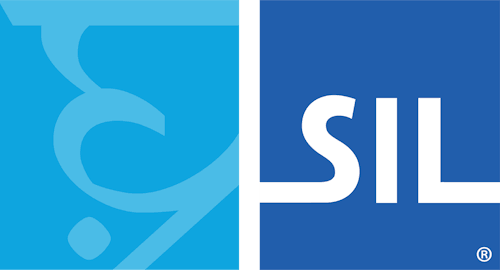Options Dialog
General tab
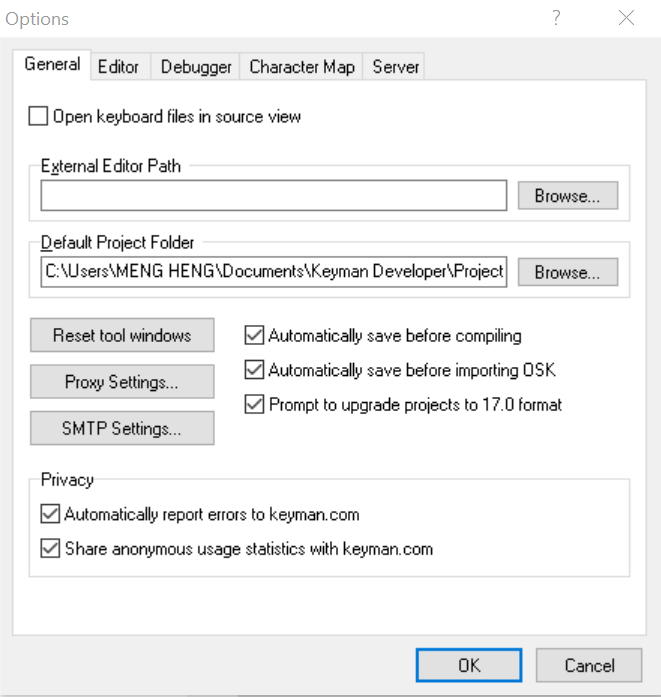
The following options are configurable in TIKE in the General tab:
- Open keyboard files in source view.
- Instead of opening a keyboard file in the Details tab, open directly into the Layout tab, Source pane.
- External Editor Path
- You can open any Keyman source file shown in the project in an external text editor by right-clicking on the file and selecting "Open in External Editor". The files available for editing externally are .kmn, .kps, and .kvks. This field configures which editor you wish to use to edit the files. Note: if you need to pass command line parameters to the editor, you will need to wrap the command in a batch file and reference the batch file here.
- Proxy Settings...
- Configure the HTTP proxy settings for online functionality within Keyman Developer, such as uploading files to Tavultesoft.
- SMTP Settings...
- Configure your SMTP server settings for email functionality within Keyman Developer, such as emailing debug URLs for the touch layout debugger.
Editor tab
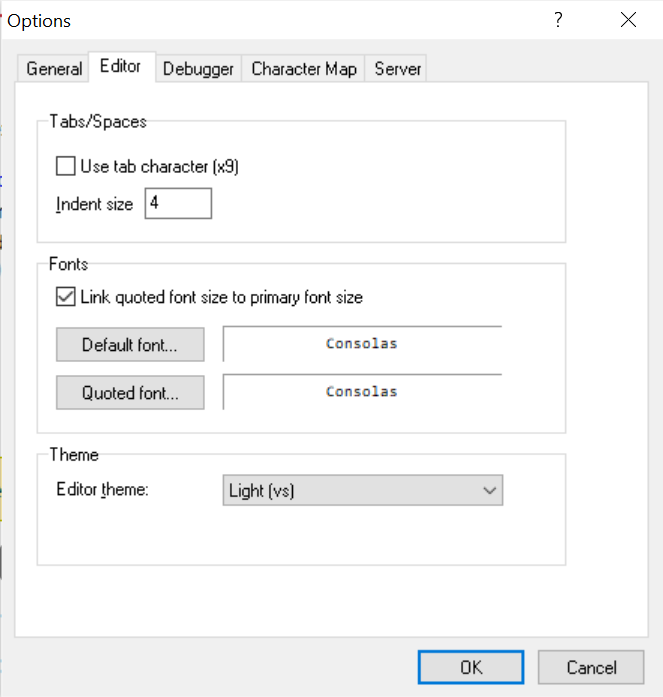
- Use tab character
- Sets whether to use the Tab character or spaces for indents.
- Indent size
- The indent size, measured in number of spaces.
- Link quoted font size to primary font size
- If checked, the quoted font size will be the same as the default font size.
- Default font
- Sets the font for ordinary text in the editor.
- Quoted font
- Sets the font for displaying comments text and strings in Keyman source files in single or double quotes.
- Editor theme
- Sets the display theme and syntax highlighting options for the editor. A custom theme can be defined in a JSON file.
Debugger tab
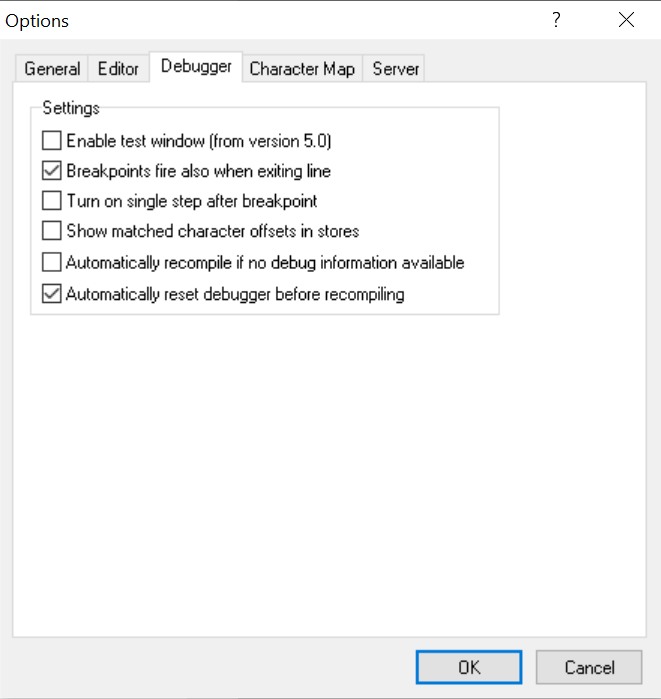
- Enable test window (from version 5.0)
- Enables the Keyman 5-style Test window instead of the debugger.
- Breakpoints fire also when exiting line
- Breakpoints will fire when a rule has finished being processed also.
- Turn on single step after breakpoint
- Activates single-step mode after a breakpoint fires.
- Show matched character offsets in stores
- Displays numeric indices of characters in stores
- Automatically recompile if no debug information available
- When the debugger starts, rebuild a keyboard without prompting if the keyboard has no debug symbols included.
- Automatically reset debugger before recompiling
- If you are debugging a keyboard, make a change to the keyboard, and recompile it, then the debugger needs to be reset in order to get access to the new keyboard. Keyman Developer will normally prompt you to do this, but if you set this option, then it will reset the debugger automatically instead.
Character Map tab
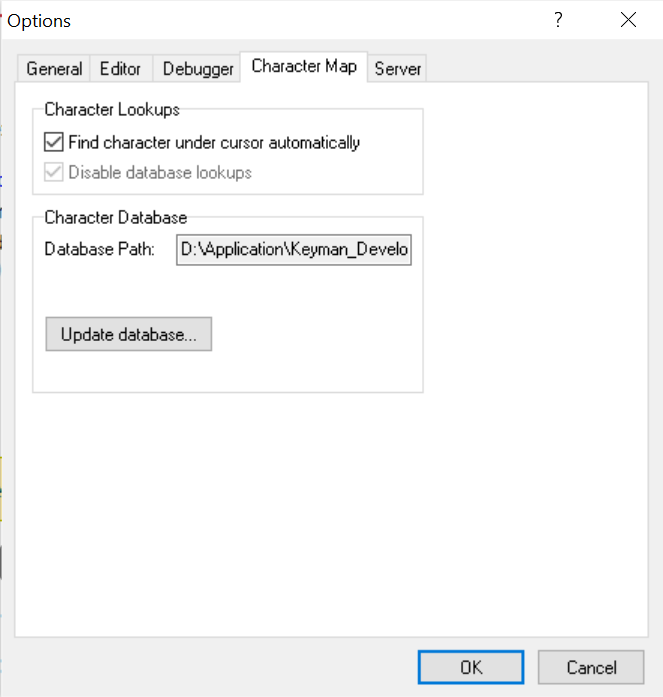
- Find character under cursor automatically
- The character beneath the cursor in the edit window will be highlighted in the Character Map. This will intelligently parse the character data under the cursor so that a character code (e.g. U+1234) will be highlighted correctly.
- Disable database lookups
- Disables looking characters up in the database.
- Update database
- Rebuilds the Unicode character database from source unicodedata.txt and blocks.txt. These files can be downloaded from the Unicode website at http://www.unicode.org/ucd/. This lets you update the character map with a newer version of Unicode. Keyman Developer 17.0 was released with Unicode version 15.1 data.
Server tab
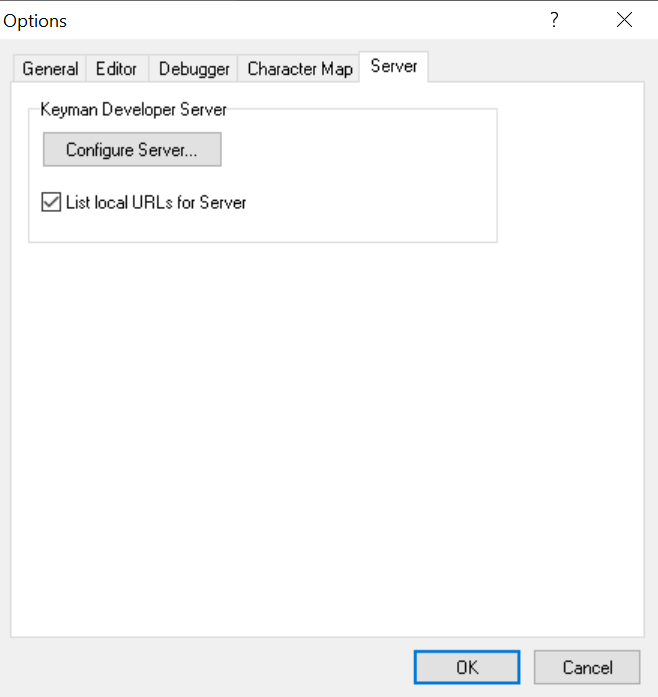
There are two configurations in the Keyman Developer Server section:
- Configure Server...
- List local URLs for Server
- Configure Server...
After clicking the button, a new window will pop-up
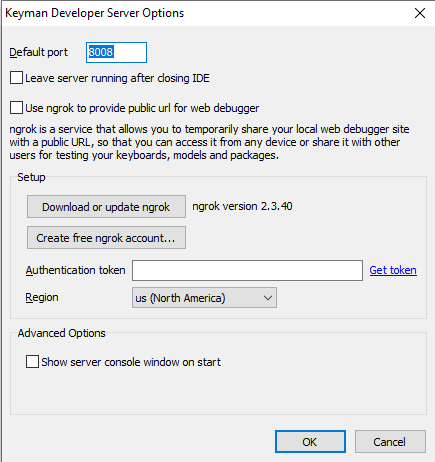
You can customize the Keyman Developer server for testing the usability of your keyboard. Features of the Keyman Developer server include:
- Seamless integration with the IDE (Start, Stop, Live reload, Recompile...)
- Port configuration
- Allow testing cross devices
- Wider range support for NGROK...
Understanding the three tick boxes will enhance the usability of Keyman Developer:
-
Leave Server running after closing IDE: allows keyboard testing on local URLs after closing Keyman Developer.
-
Use ngrok to provide public url for web debugger: configure NGROK as instructed, once it looks something like this:
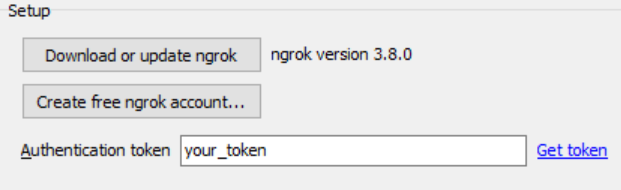
Please restart the machine, and the URL (link ending in .ngrok-free.app) will appear in the specified locations:
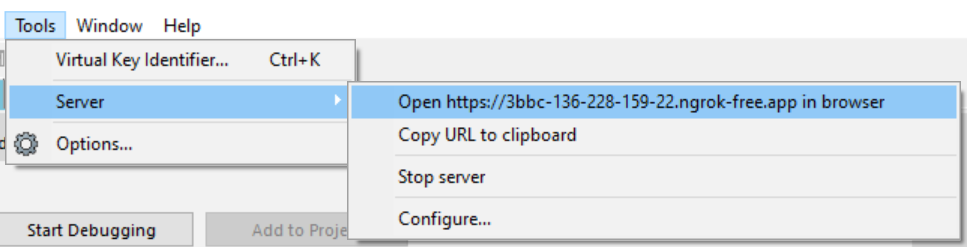

Now, freely share it across multiple devices using the link or QR code.
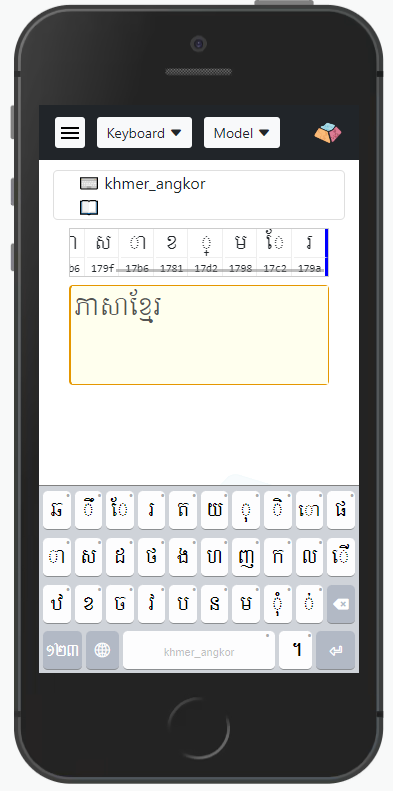
-
Show server console window on start: once ticked, Keyman Developer's server console will appear as an independent window as a node application with the default message:
Starting Keyman Developer Server 17.0.290-beta, listening on port 8008.
- List local URLs for Server
- Below Configure Server, untick the box, and it will quit displaying any local URLs for keyboard testing.
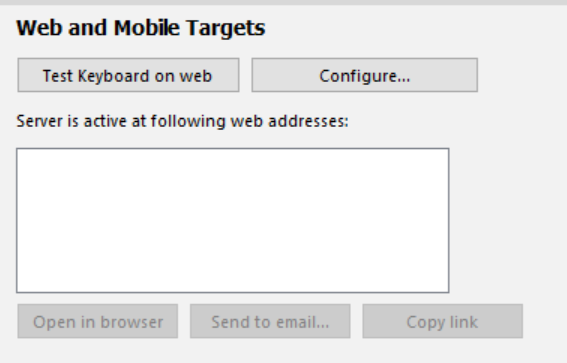
Explore more: Keyman Developer Server