How To - Download and Install a Keyman Keyboard
You must have a Keyman keyboard installed to type with Keyman for macOS in your language.
Downloading & Installing a Keyman Keyboard within Keyman for macOS
Here's how to download and install a Keyman keyboard within Keyman for macOS:
Choose Keyman from the Input menu in the menu bar.
Open Keyman Configuration, from the Configuration link under Keyman in the Input menu. Note: If you just installed Keyman and the Configuration menu is not available, please restart the computer.
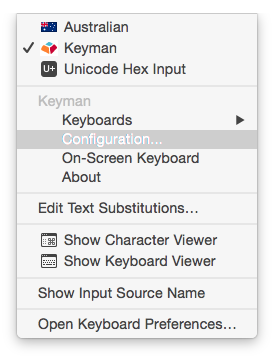
Select the Keyboard Layouts tab.
Click .
From the dropdown boxes, find a language associated with your keyboard and click .
Click for the keyboard you want to install.
Tip
The icons to the right of each keyboard name show valuable information about what the keyboard includes:
 – means that the keyboard is a Unicode keyboard.
– means that the keyboard is a Unicode keyboard. – means the keyboard has a virtual On Screen Keyboard.
– means the keyboard has a virtual On Screen Keyboard. – means the keyboard contains help documentation.
– means the keyboard contains help documentation. – means the keyboard comes with fonts.
– means the keyboard comes with fonts. – means the keyboard has introductory help.
– means the keyboard has introductory help.
Note
If the keyboard you want doesn't have an button, then the keyboard has been made available from a third-party site. You can download the keyboard by following the links provided. If the keyboard doesn't install automatically, follow the instructions below to install a keyboard from your computer.
Click . The keyboard will be installed automatically and you will see a Keyboard/Package Info window.
Tip
The Keyboard/Package Info window includes some helpful information about the keyboard you have installed. In addition to the name and version of the keyboard, the dialog may also show:
Fonts installed with the keyboard.
Author name and contact information.
Specific help and readme information (under the readme tab).
Other details.
Note
To enable/disable a keyboard; click on the check box next to the keyboard.
You can now select a Keyman keyboard from the Keyboards menu under Keyman in the Input menu.
Note
Only enabled keyboards will be displayed in the Keyboards menu under Keyman in the Input menu.
Installing a Keyman Keyboard from a Folder on Your Computer
There are two ways to install a keyboard from your computer. The easiest way (on macOS 10.8 and later) is simply to find the keyboard package (.KMP file) on your computer using Finder and double-click. When prompted whether or not to install the package, click Yes. (If you don't see the dialog box, it might be hiding behind your Finder window.)
The other way is to drag and drop a keyboard package file onto the Keyman Configuration window. Here's how:
Choose Keyman from the Input menu in the menu bar.
Open Keyman Configuration, from the Configuration link under Keyman in the Input menu.
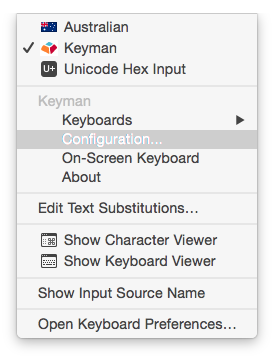
Select the Keyboard Layouts tab.
Find the keyboard package on your computer. Keyman keyboard packages have a file name that ends with .KMP.
Drag and drop the keyboard package file in the installed keyboards list in Keyman Configuration window.
Note
Note
To enable/disable a keyboard; click on the check box next to the keyboard.
You can now select a Keyman keyboard from the Keyboards menu under Keyman in the Input menu.
Note
Only enabled keyboards will be displayed in the Keyboards menu under Keyman in the Input menu.




