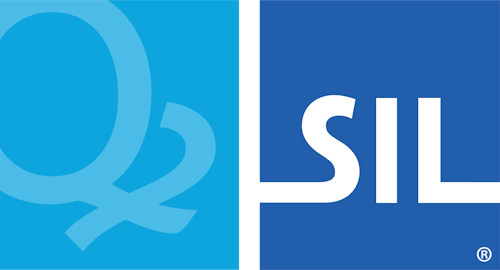Step 5: Submitting a GitHub Pull Request
Verify keyboard builds before submission
Following the file layout documented in Organizing Keyboard Files, your keyboard layout should be in a folder similar to
c:\projects\keyboards-starter\sample1\release\s\sample1From the Git Bash shell, use the build.sh bash script at the
root of the keyboards-starter repo to compile the keyboard in the
project.
cd /c/projects/keyboards-starter
./build.sh sample1Verify the keyboard and keyboard package successfully built in
c:\projects\keyboards-starter\sample1\release\s\sample1\build\Delete entire build\ folder
Because the build server will automically rebuild the keyboard, we do
not want to submit the build\ folder to GitHub. From Explorer, delete
the entire folder at
c:\projects\keyboards-starter\sample1\release\s\sample1\build\Uploading Keyboard Files to GitHub
In your web browser while logged into GitHub, open your fork of the keyboards repository at
https://github.com/<your-github-name>/keyboards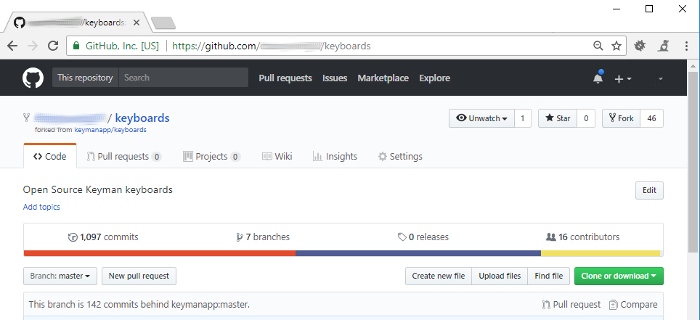
Click that's left of the green Clone button.
In Explorer, locate the
c:\project\keyboards-starter\sample1\releasefolder and drag the entire release folder into the drop target in the upload page in your web browser. Don't drag individual files, because this will lose the folder structure.
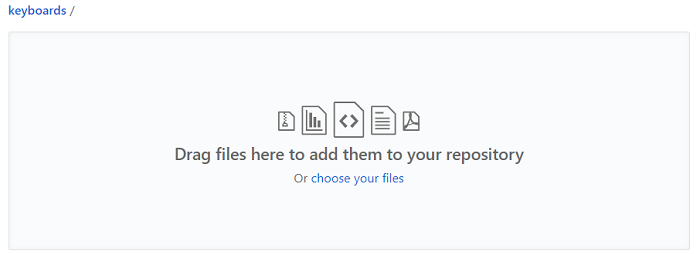
Remove the following files
Once GitHub has created a list of files to upload in your web browser, remove any of the following files:
.kpj.user- Developer settings not needed for the keyboard- Any
sample1/build/files - These will automatically be rebuilt
Check the list of files
The set of keyboard files to upload will look something like:
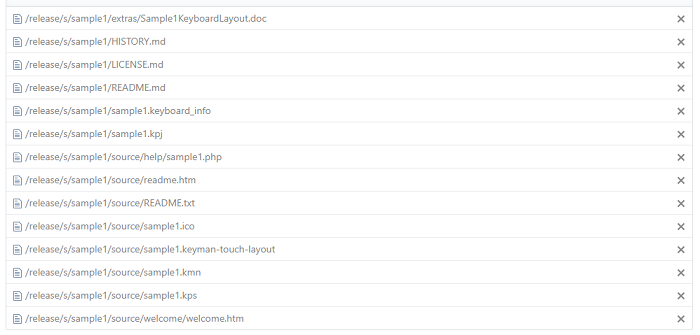
Commiting the Changes
In the Commit changes section, enter a summary (e.g. Initial version of sample1 keyboard) and a detailed description of any comments that you wish.
Select "Create a new branch for this commit" and enter the keyboard name for the branch name.
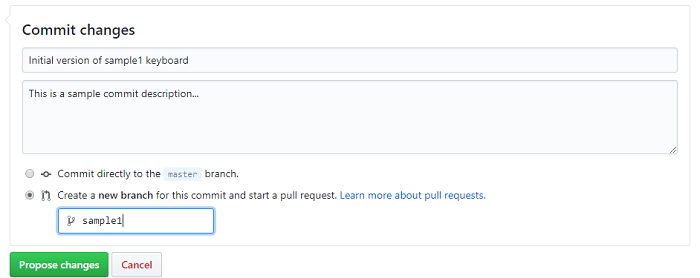
Click "Propose changes" and wait for GitHub to do its magic "processing your files".
Creating the Pull Request
GitHub will create an "Open a pull request" page. Click the "compare
across forks" link.

For the "base fork", select keymanapp/keyboards. In the PR summary, add your keyboard name. When everything's ready, click the green button.
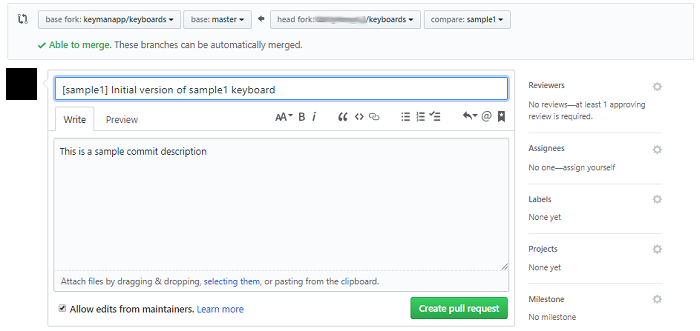
Congratulations! Some of our teammates will follow-up with you and communicate any revisions that need to be made for your keyboard to be added to the repository.