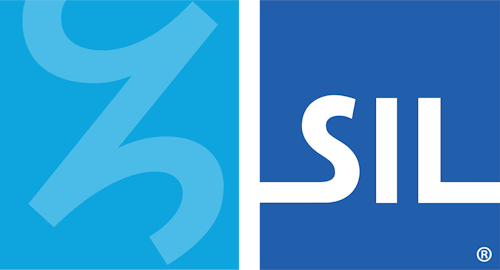How To - Use Keyman in Excel
Using Keyman in Excel with the / Key
Keyboard layouts which rely on the '/' key cause difficulty in Microsoft Excel. In order to provide legacy compatibility with Lotus 1-2-3, by default using the '/' key in Excel activates keyboard shortcuts. There are two solutions to this problem.
Solution 1
Press F2 -- Whenever you type text in Excel using a layout which relies on '/', press the F2 key to enter the cell before typing.
Solution 2
Disable '/' shortcuts -- In the Microsoft Office Excel menu, disable the use of '/' as a shortcut key.
In Excel 2007:
-
Open Excel's Options menu.
-
Select Advanced.
-
Scroll down to Lotus Compatibility.
-
Delete '/' in the text box beside Microsoft Office Excel menu key.
-
Click OK.
Keeping Context in Excel
The first key typed into any cell in Excel causes Excel to switch input into a new window. The switch of windows between the first and second key typed will cause Keyman to lose context. Any subsequent keys typed will be fine, but you’ll run into difficulty if you depend on the context of the first character. To avoid this problem, you need to press F2 first before typing in any cell.