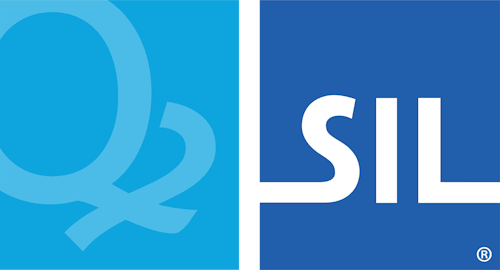Keyman Configuration - Keyboard Layouts Tab
Enable and Disable a Keyboard
Keyman keyboards can be enabled and disabled. Disabling a Keyman keyboard removes it from the Keyman menu and Keyman Toolbox but does not uninstall the keyboard. This is useful if:
-
You are using a single keyboard layout from a package with multiple keyboards and you want to remove the extra keyboards from the Keyman Toolbox and menu.
-
You have a keyboard layout installed which you aren't currently using but don't want to uninstall.
To disable a Keyman keyboard, untick the corresponding checkbox. To enable a disabled keyboard, tick the checkbox.
Remove Keyboards
Removing a Keyman keyboard package uninstalls and deletes the entire package. Although you can disable individual keyboards (as described above), if an installed package contains more than one keyboard, you cannot remove them individually.
To remove a keyboard package, click the delete button
 in the far right of the row with the
package name.
in the far right of the row with the
package name.
Display Keyboard Information
All Keyman keyboard packages contain some basic metadata information,
such as the name and version, included fonts, author, and copyright. To
display this information, click the information button
 to the right of the package name.
to the right of the package name.
Display Keyboard Help
Many Keyman keyboard packages contain help files, with instructions for
learning to use the keyboard(s) to type special characters. This is
especially helpful for keyboards that use multiple key sequences to
generate characters, since it is not usually possible to convey this
information via an on-screen keyboard showing the individual characters
associated with the keys on the physical keyboard. To open a window that
will allow you to view the keyboard help, click the help button
 to the right of the package name. (If
this button is disabled, it means that no help files were included in the
package.)
to the right of the package name. (If
this button is disabled, it means that no help files were included in the
package.)