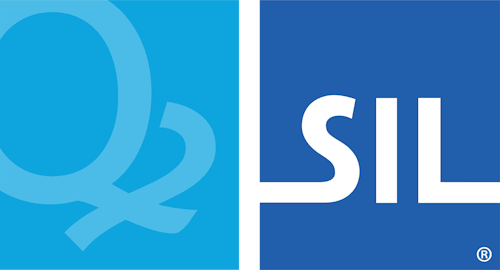Language Settings - Keyman for iPhone and iPad Help
Access "Installed Languages"
First, open the "Settings" menu.
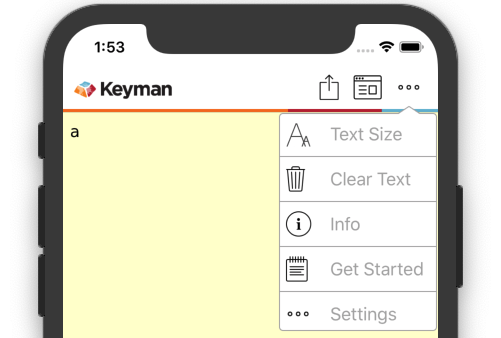
The "Installed Languages" menu found here manages your installed keyboards and dictionaries.
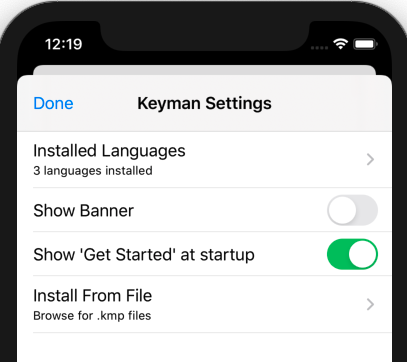
You should then see the following screen:
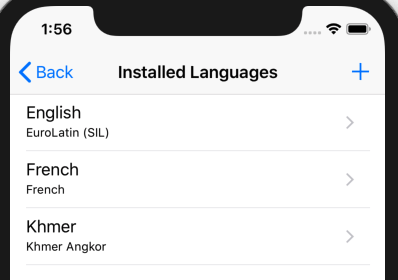
Select a Language to View its Settings
After selecting a language, you will find settings in these categories: Keyboards, Language Settings, and Dictionaries.
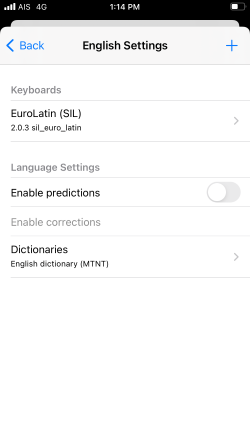
Keyboard Settings
In Keyboard settings, you will find a list of keyboards installed in the language. After clicking a keyboard, you will see
- the version of the installed keyboard
- the link to the 'Keyboard help' screen with information about its symbols and fonts
- the option to Uninstall the keyboard
- the QR code for loading this keyboard on another device
Language Settings
In Language settings, you may see
- the option to enable predictions
- if predictions are enabled, the option to enable corrections
These predictions and corrections are given while a user types, based upon the dictionary selected under 'Dictionaries'.
Dictionaries
In Dictionaries, you will see a list of dictionaries installed for the language.

Click this to select a new dictionary from a list of available dictionaries in the language.
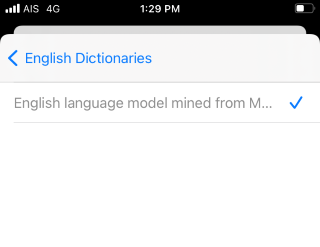
Back in the dictionaries list, after clicking a dictionary, you will see its name again, along with a blue information icon:
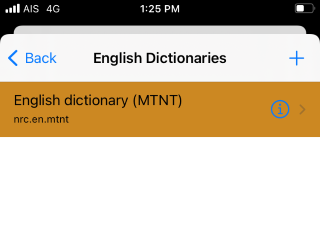
After clicking the 'i' icon, you will see
- the version of the installed dictionary
- the option to Uninstall the dictionary