Keyman for iPhone and iPad: Adding Keyboards
To install resources for use with a new language, follow these steps.
Access "Installed Languages"
First, open the "Settings" menu.
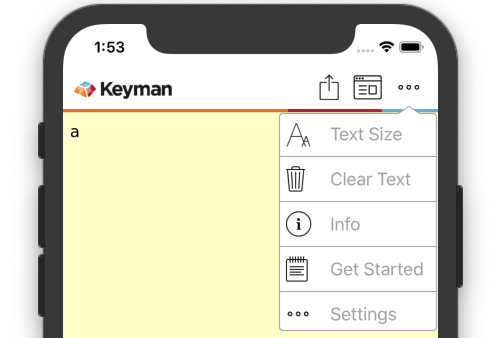
The "Installed Languages" menu found here manages your installed keyboards and dictionaries.
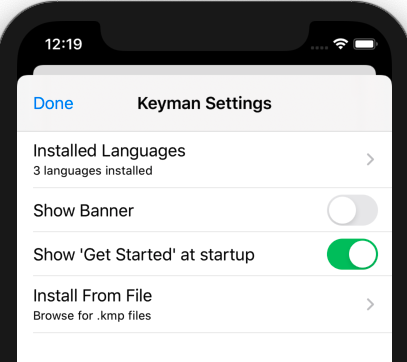
You should then see the following screen:
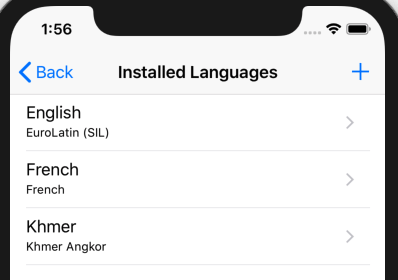
Finding Your Keyboard
Click the + at the top-right to open the keyboard catalog.
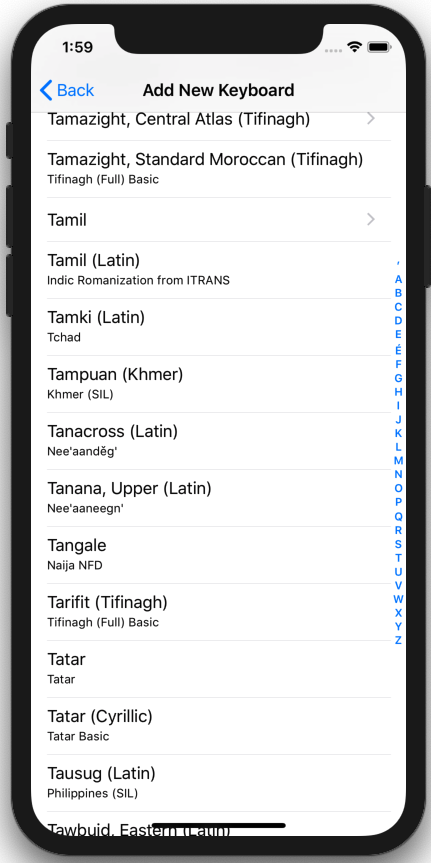
From there, select the language and keyboard you want to install.
A list of all available languages will appear. Scroll through this list until you find the language you want to install. Some languages may have multiple keyboards - for example we have 10 different Tamil keyboards.
A popup will then ask for confirmation. Hit the Download button.
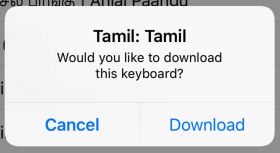
The new keyboard will then be installed and available for use.




