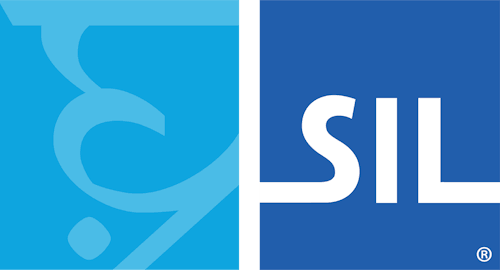< Previous article Next article >
HOWTO: Switch user interface language in Keyman Desktop
NOTE: This archived documentation has not been updated recently and may contain information that is no longer relevant
If you accidentally switch to a user interface language that you are unable to read, the following steps may be helpful.
- Start Keyman Desktop Configuration
- Click on the Options icon
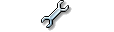
- Click the button at the bottom of the Options page (in the white area)
- You will see a list of languages. Select the language you wish to use and click OK to save changes.
Applies to:
- Keyman Desktop Corporate 7.0
- Keyman Desktop Light 7.0
- Keyman Desktop Professional 7.0