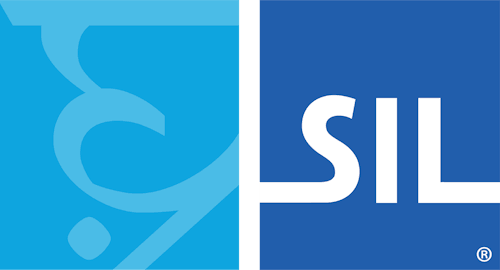Creating a PHP help file from welcome.htm
The welcome.htm file provides the help that is packaged with the keyboard.
The PHP file provides the help available online.
As of 2025 it is still necessary to provide this information in two different formats.
Hopefully at some point in the future this duplication can be eliminated.
Follow these steps to use the information in the welcome.htm file to create the PHP help file.
You will want to wait until the welcome.htm file is finalized before doing this in order to reduce having to make corrections in both files.
In these instructions xyz will be used as the keyboard project name and Xyz as the keyboard name.
- Create a folder named
helpunder thesourcefolder (which is under thexyzkeyboard project folder). - Copy
welcome.htmand any referenced files (images, etc.) into thatsource/help/folder. - Rename
welcome.htmto becomexyz.php(that is, the keyboard project name plus.php). - Edit the
xyz.phpfile. - Delete the
<head>,<meta>,<title>, and<style>tags, along with their contents and closing tags. Delete the<html>and<body>opening tags too. - Create a PHP header at the beginning of your document as in the following example. Note that the
$pagenamevalue will be displayed as a heading in an<h1>tag and$pagetitlewill be displayed in the title bar/tab in the browser. (This example uses the same text that is entered for$pagenameas the text for$pagetitle. If necessary, you can use different text for the$pagetitleby replacing$pagenameon the right-hand side of the equals sign with a quoted string.)
<?php
$pagename = 'Xyz Keyboard Help';
$pagetitle = $pagename;
require_once('header.php');
$pagestyle = <<<END
/* Repaste any custom CSS from your welcome.htm document here. */
/* (See next section for details.) */
END;
?>- (Optional) The PHP help file supports keyboard images that are dynamically generated from the keyboard information. If you wish to replace references to actual keyboard image files, you can make the change as noted in the Dynamically Constructed Keyboard Images section below and remove any unused image files from the
source/help/folder. - Remove the
</body>and</html>closing tags at the end of the text copied fromwelcome.htm. - (Optional) If your
welcome.htmfile has CSS formatting, you may want to transfer that to the PHP file. See the section below for details. - Save your modified
xyz.phpfile.
CSS Formatting
The welcome.htm file may have some CSS formatting in the <head> tag that you would like to preserve.
For example, in the "bj_cree_east" keyboard,
the welcome.htm file has a <style> element (in the <head> element):
<style type="text/css">
.cree {font-family: 'BJCree UNI';}
.msg-important { color: rgb(238, 0, 0);
background-color: rgb(255, 213, 213); border: 2px dashed rgb(238, 0, 0);
padding: 8pt 16pt; margin: 8pt 0; display: inline-block; }
</style>which is transferred to the bj_cree_east.php file as:
$pagestyle = <<<END
.cree {font-family: 'BJCree UNI';}
.msg-important { color: rgb(238, 0, 0);
background-color: rgb(255, 213, 213); border: 2px dashed rgb(238, 0, 0);
padding: 8pt 16pt; margin: 8pt 0; display: inline-block; }
END;
Dynamically Constructed Keyboard Images
The Keyman help site can dynamically display keyboard layouts (unless the keyboard is desktop only with no web version).
This means that the image files with the keyboard layout information in the help file. (For keyboards that are desktop only, you'll need to present the keyboard image in the same way as you do in the welcome.htm file.)
If you want to dynamically display keyboard images, replace the existing reference in the .php file with:
<div id='osk'>
</div>This will display the default (unshifted) and shifted layers of the desktop keyboard.
You can also be more specific about the content you include in the keyboard presentation with additional data-states tags. For example, the following text from welcome.htm:
<h2>Desktop Keyboard layout</h2>
<h3>Default (unshifted)</h3>
<p><a href="LayoutU_.png"><img class="keyboard" src="LayoutU_.png" alt="Default (unshifted) state" /></a></p>
<h3>Shift</h3>
<p><a href="LayoutU_S.png"><img class="keyboard" src="LayoutU_S.png" alt="Shift state" /></a></p>
<h3>Right ALT (unshifted)</h3>
<p><a href="LayoutU_RA.png"><img class="keyboard" src="LayoutU_RA.png" alt="Right ALT (unshifted) state" /></a></p>
<h3>Shift Right ALT</h3>
<p><a href="LayoutU_SRA.png"><img class="keyboard" src="LayoutU_SRA.png" alt="Shift Right ALT state" /></a></p>can be replaced in the .php file with:
<h2>Desktop Keyboard Layout</h2>
<div id='osk' data-states='default shift rightalt rightalt-shift'>
</div>
It's also possible to reference the "phone" and "tablet" layouts, building up a more complex keyboard presentation for the help site, as in this example from gff_amh_7.php:
<div id='osk-container'>
<h2>Desktop Keyboard Layout</h2>
<div id='osk' data-states='default shift'></div>
</div>
<div id='osk-phone-container'>
<h2>Phone Keyboard Layout</h2>
<div id='osk-phone' data-states='default shift symbols numeric'></div>
</div>
<div id='osk-tablet-container'>
<h2>Tablet Keyboard Layout</h2>
<div id='osk-tablet' data-states='default symbols numeric'></div>
</div>Note that for the id='osk' desktop display, you are restricted to specific values for the data-states attribute:
'default'
'shift'
'alt'
'leftalt'
'rightalt'
'shift-alt'
'leftalt-shift'
'rightalt-shift'
'ctrl'
'leftctrl'
'rightctrl'
'ctrl-alt'
'leftctrl-leftalt'
'rightctrl-rightalt'
'shift-ctrl'
'leftctrl-shift'
'rightctrl-shift'
'shift-ctrl-alt'
'leftctrl-leftalt-shift'
'rightctrl-rightalt-shift'For the id='osk-phone' and id='osk-tablet' displays, the value you use must match the value in the .keyboard-touch-layout file.