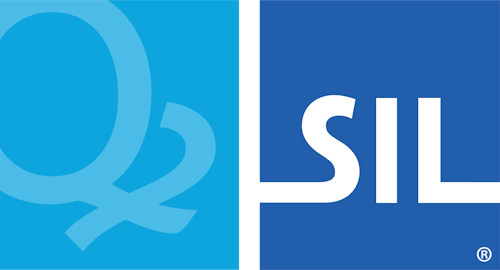Step 3: Development Tools and Building a Keyboard
While Keyman Developer is not required to submit or build keyboard layouts, the IDE has many features that will make keyboard development a lot easier.
Keyman Developer has a powerful project feature that makes it easier to manage the keyboard projects. Each keyboard in the repository will have an associated Keyman Project .kpj file that can be built from the command line or from within the Keyman Developer IDE. This project file is the starting point for any work you do on a keyboard.
Make sure you have Keyman Developer 11.0 or later. You can download Keyman Developer from https://keyman-staging.com/developer. With Keyman Developer, you will have these two ways of building keyboards.
Building keyboards in the IDE
Double-click a .kpj file in Explorer to open the project in the
Keyman Developer Integrated Development Environment (IDE). You can also
open a project from the Project menu within the IDE. The project is
automatically updated when you make changes, and changes specific to
your computer are saved in a .kpj.user file along with the
.kpj file. This .kpj.user file can be deleted at any time,
and should not be saved to the git repository.
In the Project screen, in either the Keyboards or the Packages tab, you can click Build all to build all the keyboard and package files listed in the project. If the project has dependencies on other projects, you will need to build them first: Keyman Developer does not resolve project dependencies at this time (see the command line details below for an automatic way to resolve this).
Building keyboards from the command line
At the root of the keyboards repo is a build.sh bash script
you can use to compile the keyboards and packages in the project.
The script is intended to be run from the bash shell. On Windows, Git Bash is installed along with Git and is the recommended build environment (Windows Subsystem for Linux is not currently supported). On macOS and Linux, the compiler requires WINE. Here are some of the additional build script parameters:
-c clean the folder (deletes all intermediate and
output files, do this before committing with git)
-d build with debug information
-s build silently
-t target build a specific file, target, which can be
a .kmn or .kps file.
-w treat build warnings as errors
-h get help on build.shIn this guide, we'll primarily use the sample keyboard name sample1 located in
c:\projects\keyboards\release\s\sample1From the Git Bash command prompt, we build our sample1 keyboard.
Note: Commands in Git Bash follow Unix-style file paths.
cd /c/projects/keyboards
./build.sh release/s/sample1