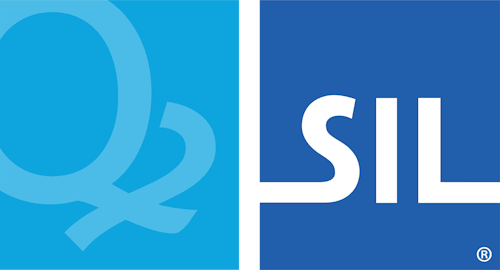Get started with kmc
This package provides a command-line interface to the Keyman Developer compiler
toolchain, kmc.
Install kmc
kmc is available as:
- a part of Keyman Developer (Windows)
- an npm package, and
- a zip download
Hint: Unlike previous versions of Keyman Developer, version 17 of kmc does not require WINE to run the command line tools on Linux or macOS.
Keyman Developer integration (Windows only)
kmc is included with a default installation of Keyman Developer, including a runtime of node.js, and will be on the system path by default. No additional configuration or installation is required.
npm (Windows, macOS, and Linux)
kmc is also available as an npm package, @keymanapp/kmc.
You'll need node.js, version 18.0 or later.
npm install -g @keymanapp/kmcZip download (Windows, macOS, and Linux)
kmc is also available as a zip download from
keyman.com/developer/download,
or can be installed from the command line (curl and unzip required):
# To build keyboards and packages:
mkdir kmc
cd kmc
# hint: the download is currently called 'kmcomp', although the
# compiler is now called 'kmc'.
curl -L https://keyman-staging.com/go/download/kmcomp -o kmc.zip
unzip kmc.zip
# Optionally, add kmc to your PATHThe five minute quick start
1. Download a sample keyboard project
We'll download a sample project from GitHub for Khmer. If you do not have the command-line git tools installed, you can visit the repository website and download it as a zip file instead.
git clone https://github.com/keyman-keyboards/khmer_angkorThis will have created a new folder called khmer_angkor/.
2. Build the project
Now, we'll build our keyboard project with kmc.
cd khmer_angkor
kmc build .And... that's it! We'll now have a compiled keyboard and package in the build/
subfolder. The file build/khmer_angkor.kmp can be installed into any of the
Keyman apps, and build/khmer_angkor.js can be added to KeymanWeb.
3. Install the keyboard
Windows: we can install this keyboard using kmshell:
"%ProgramFiles(x86)%\Keyman\Keyman Desktop\kmshell" -i build\khmer_angkor.kmp -sAlternatively you can double-click the .kmp package file in Windows Explorer to install it.
Linux: we'd use the following
km-package-install
command:
km-package-install -f build/khmer_angkor.kmpmacOS: open Keyman Configuration and drop the package khmer_angkor.kmp file onto the Keyman Configuration window.
Android: send khmer_angkor.kmp to your Android device, and install it from the hamburger menu in the Keyman app.
iOS: send khmer_angkor.kmp to your iOS device, and install it from the hamburger menu in the Keyman app.
Web: copy khmer_angkor.js to your website, then load it with KeymanWeb:
keyman.addKeyboards({
id:'khmer_angkor', // The keyboard's unique identification code.
name:'Khmer Angkor', // The keyboard's user-readable name.
language:{
id:'km', // A BCP 47 code uniquely identifying the language.
name:'Khmer' // The language's name.
},
filename:'./khmer-angkor.js',
});File layout
See file layout for details on the standard source file layout that Keyman Developer works best with.
Reference and Examples
kmc - command line compiler
kmc is the command line compiler. You can use it to compile all Keyman files.
The most common command will be kmc build:
kmc build project.kpj- Compile all components of a keyboard or model project named
project.kpjKMComp will respect the path settings within the project file. This is the recommended way to build, as it will build keyboards, models and packages all in one step. You can also callkmc build <folder>to build the project in the referenced folder, e.g.kmc build ..
KMConvert
KMConvert generates keyboards and models from templates, and converts keyboard layouts between different formats.
The New Project dialog in Keyman Developer provides a graphical version of the most common functionality in KMConvert.
Note: KMConvert is currently a Windows executable, and will be integrated into kmc in an upcoming version of Keyman.