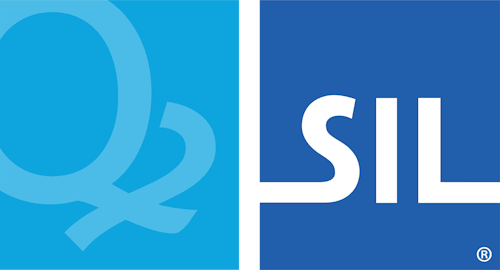Step 3: Creating a package and adding files
We are finally ready to open up the Package Editor and create the new package.
- In the Project Window in Keyman Developer, click the Packages tab, and click New Package.... Enter the path and filename of the package you are creating.
Tip
This tutorial makes a package named
khmer_angkor.kps, but you could call yoursqfrench.kps.
A package source file will have the extension .kps, and will be compiled in a file with extension .kmp.
After you click OK, the Package Editor will open with the Files tab visible.
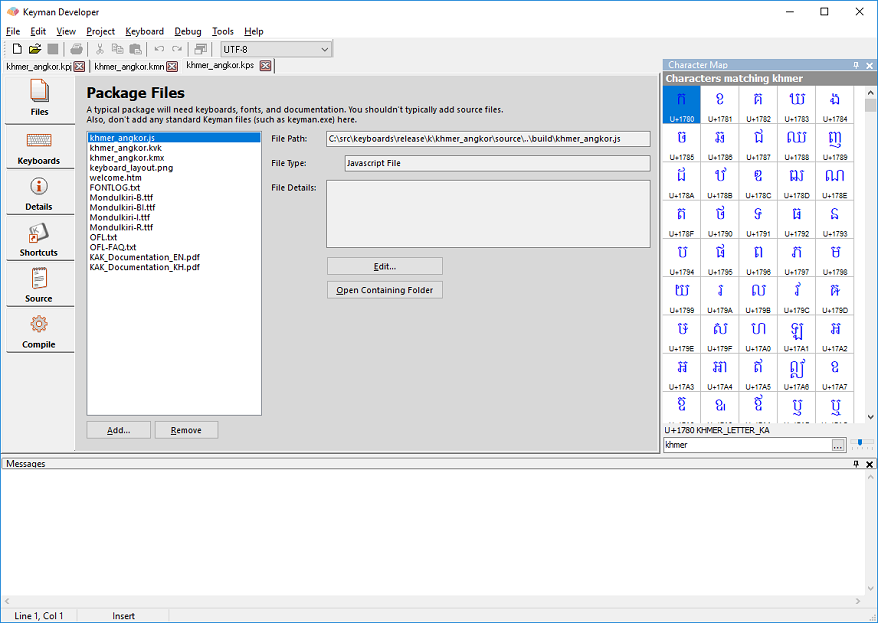
- In the Files tab, click Add... to add all the files we discussed in the previous step to the package. You can add multiple files at once, and from multiple folders. When the package is compiled, all the files will be placed in the same folder within the package.
- If your package includes .js touch layout keyboards, you can associate fonts and languages in the Keyboards tab. A valid BCP 47 language tag must be set or the keyboard will not install on your mobile device.

You could stop here. This would be a completely valid package, but it would not be as good as it could be. So let's continue on to the next step, and fill in some descriptions of the package.