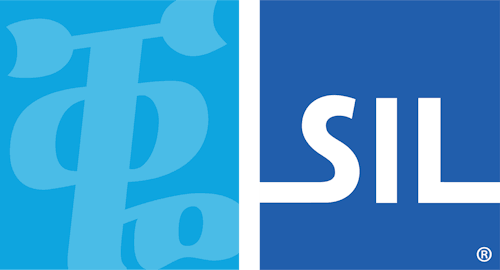Keyman Developer command line tools guide
Keyman Developer has a set of command line tools for creating keyboards and models.
Windows installation
These tools are included with a default installation of Keyman Developer, and are also available as a zip download from keyman.com/developer/download.
Linux and macOS installation
In Keyman Developer 14.0, these executables are Windows Portable Executables.
You will need to configure a WINE environment to run the executables. Prefix all
commands with wine (Linux) or wine64 (macOS).
To build models, you'll also need node.js.
# To build keyboards and packages:
mkdir kmcomp
cd kmcomp
curl -L https://keyman-staging.com/go/download/kmcomp -o kmcomp.zip
unzip kmcomp.zip
# Optionally, add kmcomp to your PATH
# To build models:
npm install --global @keymanapp/lexical-model-compilerThe five minute quick start
We'll first use KMConvert to create a keyboard project, with the minimal metadata required to compile and install.
kmconvert template -id sample -name "Sample" -languages en-au(We can add further parameters to prepopulate our keyboard metadata, e.g.
-author. See the KMConvert reference for full
details.)
This will have created a new folder called sample/.
cd sampleNow, we'll build our keyboard project with KMComp.
kmcomp sample.kpjAnd... that's it! We'll now have a compiled keyboard and package in the
build/ subfolder. Admittedly, the new keyboard doesn't do very much. But
that's up to you to fill in.
On Windows, we can install this keyboard using kmshell:
"%ProgramFiles(x86)%\Keyman\Keyman Desktop\kmshell" -i build\sample.kmp -sOn Linux, we'd use the following
km-package-install
command:
km-package-install -f build/sample.kmpNow, use your favourite editor to edit the source/sample.kmn file, and when
you wish, compile and reinstall with the commands above. For example, I use
Visual Studio Code to work with the whole sample/ folder:
code .About the source files
When you create and build a project, you'll end up with the following structure. Some files may be not be present, depending on the targets you specify.
sample
│ HISTORY.md
│ LICENSE.md
│ README.md
│ sample.keyboard_info
│ sample.kpj
│ sample.kpj.user
│
├───build
│ sample.kmp
│ sample.kmx
│ sample.kvk
│ sample.js
│
└───source
readme.htm
sample.keyman-touch-layout
sample.kmn
sample.kps
sample.kvks
welcome.htmNow that probably seems like a whole lot of files! But each file has a purpose.
Root folder
sample.kpj- The main project file. This contains references to all the components: keyboards, models, and packages.
sample.kpj.userA user preference file. You can safely delete it at any time (you'll lose some remembered settings from Keyman Developer, but nothing consequential) and it should not be shared in a git repository.
Some of these files are metadata files: information about your keyboard project that will help you and others maintain your keyboard project in the future.
For example, you may wish to make your keyboard project into a git repository and push it an online public git host such as GitHub or GitLab.
README.md- Provides an introduction to the keyboard project when others stumble across it. This file is in Markdown format.
LICENSE.md- Explains the rights that you give to others (by default, it will be the MIT license -- which is what we require for Keyman Cloud -- but you can change that to any license you wish). This file is in Markdown format.
HISTORY.md- A place to record changes you make to the project over time. This file is in Markdown format.
sample.keyboard_info- If you wish to upload to Keyman Cloud, you'll need to provide at least some minimal metadata for searching for your keyboard. This file is in JSON format.
Source folder
The files in the source folder are more fully described in the Keyman Developer user guide.
source/sample.kmn- Your keyboard source. It will compile to a
.kmx(desktop targets) or a.js(web / touch targets). source/sample.kps- The package source, which is used to create a compressed
.kmparchive of the files needed for distribution. source/readme.htm- Introductory web page for end users of your keyboard, shown before they install it, so they know what it is used for.
source/welcome.htm- A web page which describes how to use your keyboard, ideally with examples.
source/sample.keyman-touch-layout- This touch layout file description is in JSON format and most easily visually edited with the Keyman Developer touch layout editor. This file is optional; remove the reference from the keyboard source if you don't wish to use it.
source/sample.kvks:- The on screen keyboard template for desktop platforms. It is in XML format and most easily visually edited with the Keyman Developer on screen keyboard editor. This file is optional; remove the reference from the keyboard source if you don't wish to use it.
Build folder
Most of the files in the build folder are installable files.
build/sample.kmp- The installable package file -- installable in all Keyman end user products
build/sample.js- The keyboard compiled to Javascript for use with KeymanWeb
build/sample.kvk- The compiled on screen keyboard. This intermediate file should not be distributed; it is included in the compiled package.
build/sample.kmx- The compiled keyboard. This intermediate file should not be distributed; it is included in the compiled package.
Reference and Examples
KMComp
KMComp is the command line compiler. You can use it to compile all Keyman files.
kmcomp project.kpj- Compile all components of a keyboard or model project named
project.kpjKMComp will respect the path settings within the project file. This is the recommended way to build, as it will build keyboards, models and packages all in one step. kmcomp keyboard.kmn- Compile a keyboard file to a .kmx (desktop targets) and/or .js (web/touch targets). If an output file is not specified, writes to the same folder as the keyboard.
kmcomp package.kps- Compile a package file to a .kmp (all targets). All included keyboards must already be compiled.
KMConvert
KMConvert generates keyboards and models from templates, and converts keyboard layouts between different formats.
The New Project dialog in Keyman Developer provides a graphical version of the functionality in KMConvert.