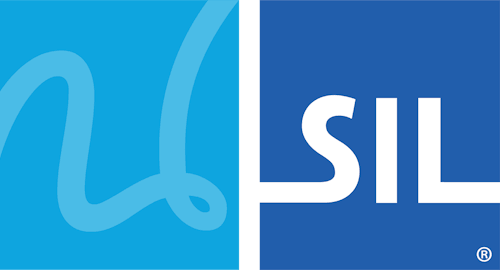Software Task - Activate Keyman Desktop
There are two simple ways to activate Keyman Desktop.
Activating Keyman Desktop from the Splash Screen
Open Keyman Desktop.
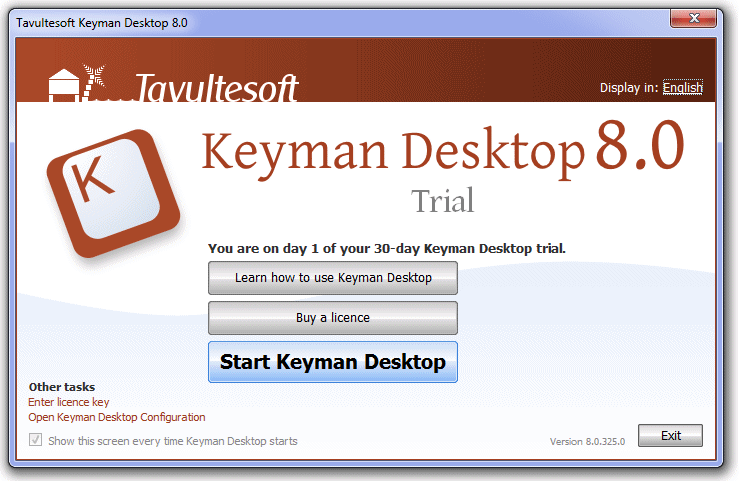
From the Splash screen:
If you do not yet have a licence, click and proceed to purchase. Once you purchase, Keyman Desktop will automatically be activated with your licence. You are finished with activation.
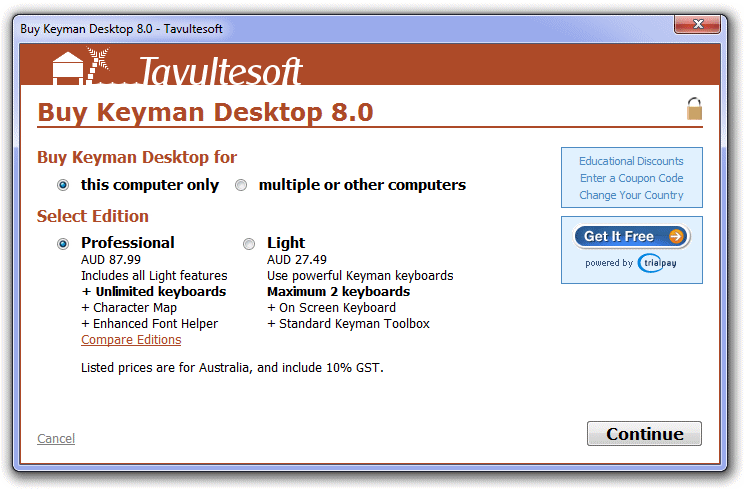
If you already have a licence, click 'Enter license key'. Continue with these instructions.

Enter your licence.
Click the button.
Click . If you entered a valid licence number, your licence will now be activated. You are finished with activation.
Note
If for any reason Keyman Desktop refuses to activate automatically, you can activate Keyman Desktop manually following these instructions: Software Task - Manually Activate Keyman DesktopNote
The activation buttons and links on the are removed after activation.
Activating Keyman Desktop from Keyman Configuration
Open Keyman Desktop.
Click on the Keyman Desktop icon
 on the Windows Taskbar near the clock.
on the Windows Taskbar near the clock.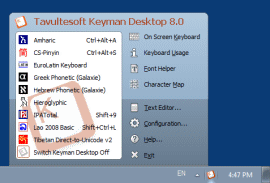
Select Configuration from the Keyman menu.
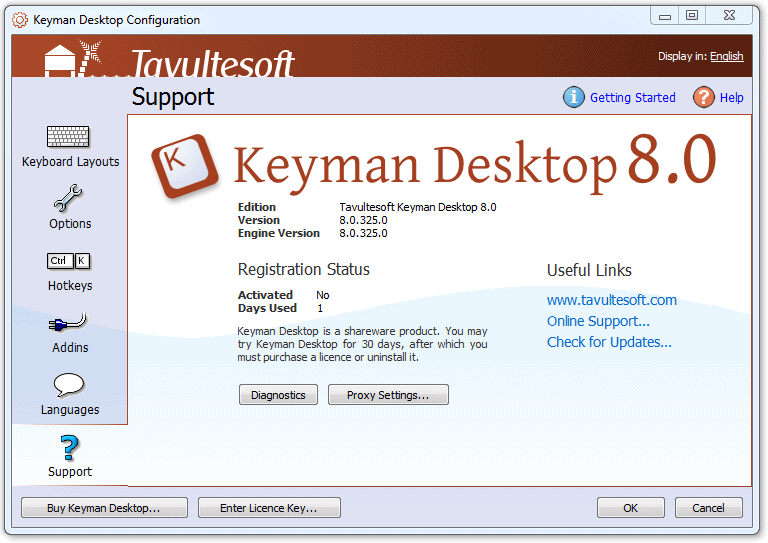
If you do not yet have a licence, click and proceed to purchase. Once you purchase, Keyman Desktop will automatically be activated with your licence. You are finished with activation.
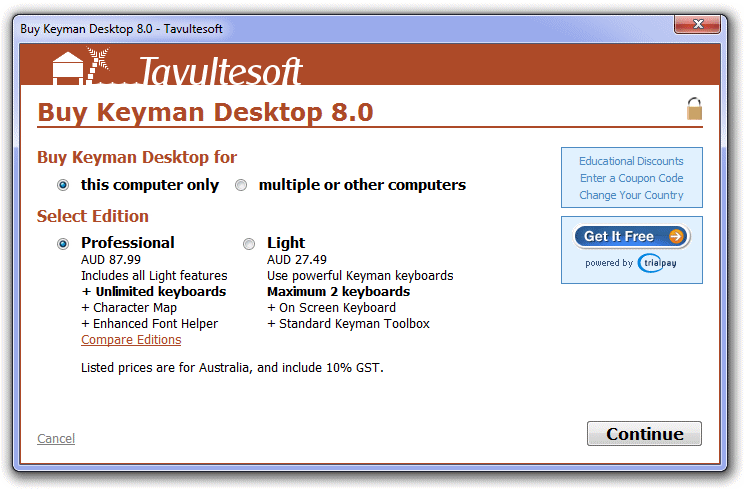
If you already have a licence, click . Continue with these instructions.

Enter your licence.
Click the button.
Click . If you entered a valid licence number, your licence will now be activated. You are finished with activation.
Note
If for any reason Keyman Desktop refuses to activate automatically, you can activate Keyman Desktop manually following these instructions: Software Task - Manually Activate Keyman DesktopNote
The activation buttons and links in are removed after activation.
What to do if activation does not work
Make sure that you have entered your licence exactly as shown.
Be certain that you are entering your licence into the right Tavultesoft product. Keyman Desktop 8 will only activate with Keyman Desktop 8 licences. It will not activate with Keyman Developer 8 or Keyman Desktop 7 licences.
You can only activate Keyman Desktop on as many computers as the number of licences you have purchased. See also: Licensing Information.
If you make a significant hardware upgrade to your computer, you may need to reactivate Keyman Desktop. If the activation detects too many hardware changes, you should contact Tavultesoft Support for assistance to reactivate your licence.