![]() Installing a Keyboard
Installing a Keyboard
Installing a keyboard from the Tavultesoft website
The Tavultesoft website has a list of Keyman keyboards for many languages. You can install a keyboard from this webpage simply by clicking on it. Or, you can save the keyboard to your hard disk and follow the steps below to install it from your computer.
Installing a keyboard from your computer
The simplest way to install a keyboard or keyboard package is to open it from Windows Explorer. You can also install a keyboard from the Keyman Configuration dialog, by clicking the Install button in the Keyboards tab, and selecting the keyboard in the resulting dialog.
The install process
After you have selected a keyboard for installation, Keyman will present you with a dialog (see Image 1, below) that displays some details about the keyboard. If you wish to display additional details about the keyboard, click the Advanced button.
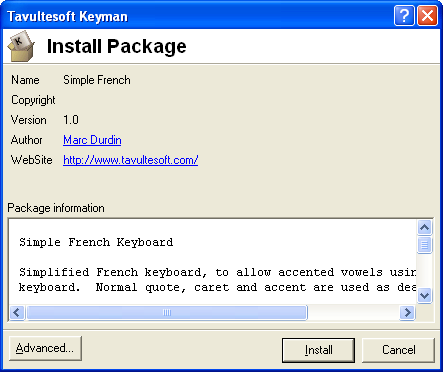
Image 1: Keyboard install dialog box
Keyboards are available in a single keyboard form (.kmx file) or in a package form (.kmp file). A package can include fonts, documentation and multiple keyboards. Many keyboards available on the Tavultesoft website are in the form of packages.
Using Keyman keyboards in place of Windows keyboards
Windows has a list of languages you can install on your computer. When you select one of these languages, Windows chooses a default keyboard for that language. Keyman lets you use a Keyman keyboard instead of the Windows default keyboard for any language.
In Keyman 6, there are two methods of using Keyman keyboards in place of Windows keyboards.
How to: Use a Keyman keyboard in place of a Windows keyboard (Recommended method)
- Start Keyman Configuration.
- Select the Languages tab.
- In the table that appears, select the language for which you wish to always use a Keyman keyboard.
- Click in the last column or press F2 to select the Keyman keyboard.
- Click the OK button to save your selection.
How to: Use a Keyman keyboard in place of a Windows keyboard (System shadow keyboard method)
- For details on the advanced "System shadow keyboard" method, click here.
Once you have associated your Keyman keyboard with a language, you can switch between languages using the Left-Alt+Shift combination; the language in effect at the moment will be displayed in the language indicator in the system tray (or in the Language Bar in Windows XP). Keyman will automatically select the keyboard you associated with any particular language.
Related Topics
Using Keyman keyboards
Removing Keyman keyboards
Keyman Configuration dialog
Keyboard and package install options
|
|




