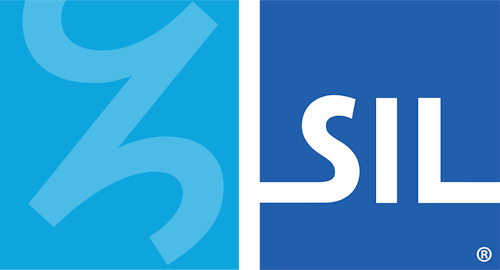Keyboard Task - Enable and Disable a Keyboard
Keyman keyboards can be enabled and disabled.
Disabling a Keyman keyboard
Disabling a Keyman keyboard removes it from the Keyman menu and Keyman Toolbox but does not uninstall the keyboard. This is useful if:
You are using a single keyboard layout from a package with multiple keyboards and you want to remove the extra keyboards from the Keyman Toolbox and menu.
You have a keyboard layout installed which you aren't currently using but don't want to uninstall.
To disable a Keyman keyboard:
Open Keyman Desktop.
Click on the Keyman Desktop icon
 , on the Windows Taskbar near the clock.
, on the Windows Taskbar near the clock.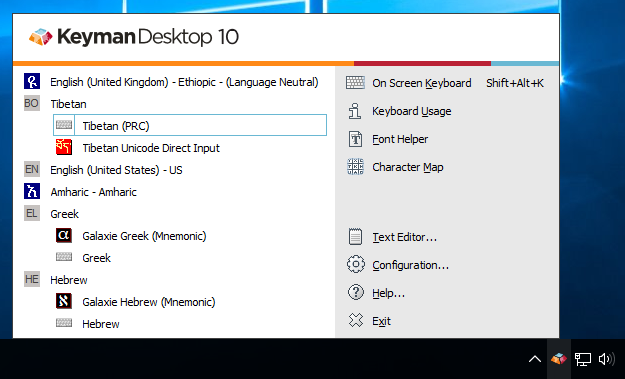
Select Configuration.
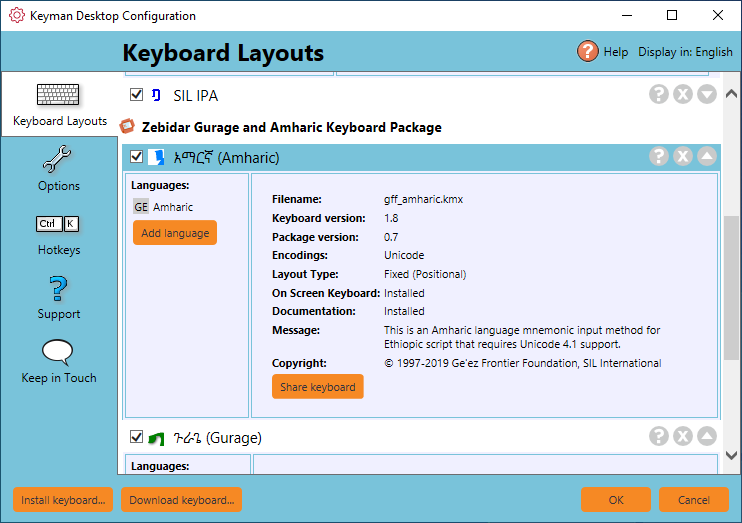
Select the Keyboard Layouts tab.
Untick the checkbox beside the Keyman keyboard.
Click .
When a keyboard layout is disabled, its name appears in grey and its checkbox is unticked.
Enabling a Keyman keyboard
To enable a Keyman keyboard:
Open Keyman Desktop.
Click on the Keyman Desktop icon
 , on the Windows Taskbar near the clock.
, on the Windows Taskbar near the clock.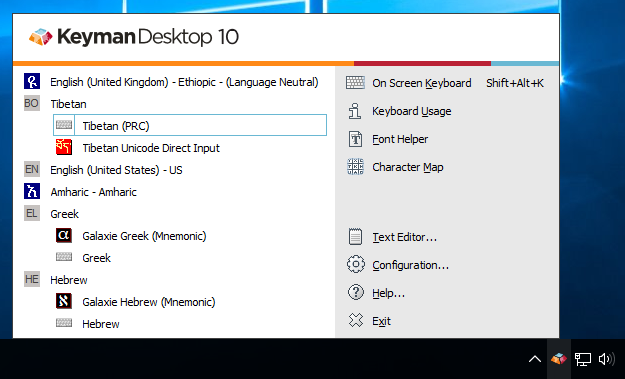
Select Configuration.
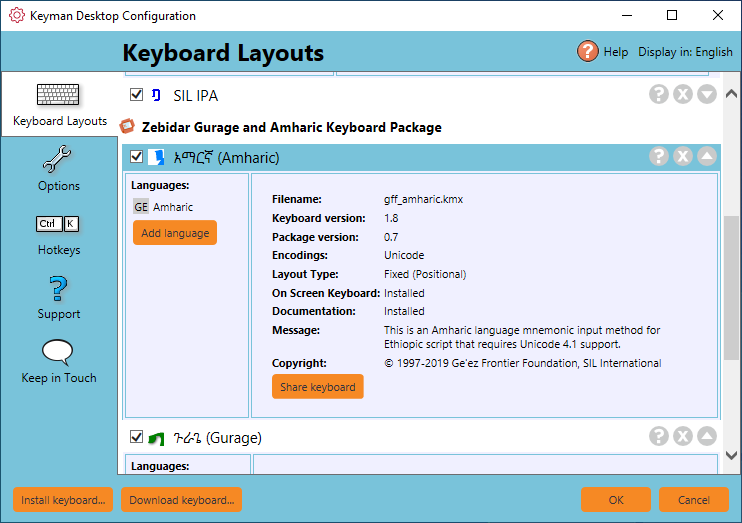
Select the Keyboard Layouts tab.
Tick the checkbox beside the Keyman keyboard.
Click .