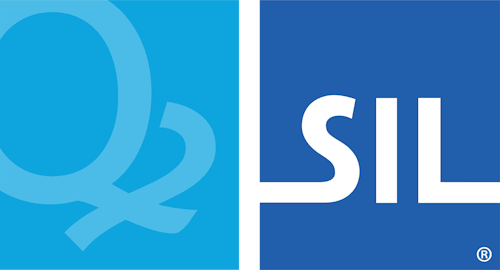Common Questions
See also Knowledge Base articles.
Q. How do I install Keyman for Linux?
A. In Ubuntu and Wasta-Linux, Keyman for Linux can be installed via launchpad:
sudo add-apt-repository ppa:keymanapp/keyman
sudo apt-get update
sudo apt-get upgrade
sudo apt-get install keyman onboard-keymanAn older version of Keyman for Linux packages is also available in any current Debian at: https://packages.debian.org/keyman
Note in order to fully work you'll need a patched version of ibus
which is available in the above launchpad repo. Patched versions of ibus
will have the string sil in the package version number.
Q. How do I install a Keyman keyboard?
A. Follow this guide for installing Keyman keyboards.
Q. What's the relationship between Keyman for Linux and KMFL?
A. KMFL is no longer actively developed and no longer distributed with Keyman 17.
KMFL was developed as a black-box clone of Keyman for Windows years ago; after Keyman was released as open source it became possible to share the code base between Windows and Linux. Keyman for Linux is the long-term supported solution.
Q. If I already had KMFL installed, how can I uninstall KMFL before installing Keyman?
A. It is good to remove any keyboards from ibus e.g. KMFL keyboards before you remove KMFL. Then, to remove KMFL:
sudo dpkg --purge ibus-kmfl libkmflQ. How do I display the On-screen Keyboard (OSK)?
A. From the launcher, enter onboard

Unfortunately onbboard only works with X11, not with Wayland. Currently there's
no on-screen keyboard for Wayland that works with Keyman.
Q. What Linux distros will Keyman work with?
A. Keyman runs on Debian, Ubuntu, Wasta Linux and can be compiled to run from source in most distributions.
Note: Ubuntu versions before Ubuntu 20.04 LTS are no longer supported with Keyman 17. If you are still running an older version and require Keyman you'll have to install an older Keyman version.
Q. Will my existing Windows Keyman keyboard work with Keyman for Linux?
A. Most keyboards will work without change. A small subset of keyboards require features which are not yet available in Keyman for Linux. These features will be progressively implemented.
Q. How can I disable automatically reporting errors?
A. If Keyman crashes, it will automatically send a report to the development
team. This report is anonymous and contains only technical details relating to
the crash. It does not include keystroke data or personally identifying data. If
you don't want these automatic error reports to be sent you can disable the
checkbox in the Options in Keyman Configuration, or you can set the
environment variable KEYMAN_NOSENTRY and start km-config from
the command line:
export KEYMAN_NOSENTRY=1
km-config