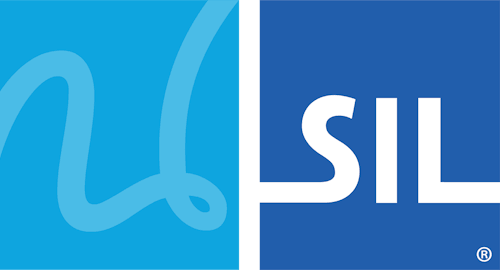Common Questions
Q. How do I install Keyman for Linux?
A. In Ubuntu and Wasta-Linux, Keyman for Linux can be installed via launchpad:
sudo add-apt-repository ppa:keymanapp/keyman
sudo apt-get update
sudo apt-get upgrade
sudo apt-get install keyman onboard-keymanAn older version of Keyman for Linux packages is also available in any current Debian at: https://packages.debian.org/keyman
Q. How do I install a Keyman keyboard?
A. Follow this guide for installing Keyman keyboards.
Q. What's the relationship between Keyman for Linux and KMFL?
A. Keyman for Linux and KMFL are released together in the Keyman PPA, but are separate. The installation instructions above will install Keyman, not KMFL. KMFL was developed as a black-box clone of Keyman for Windows years ago; after Keyman was released as open source it became possible to share the code base between Windows and Linux. Keyman for Linux is the long-term supported solution.
Q. Can I have Keyman for Linux and KMFL installed at the same time?
A. Yes. To install KMFL on Ubuntu:
sudo add-apt-repository ppa:keymanapp/keyman
sudo apt-get update
sudo apt-get upgrade
sudo apt-get install ibus-kmflQ. If I already had KMFL installed, how can I uninstall KMFL before installing Keyman?
A. It is good to remove any keyboards from ibus e.g. KMFL keyboards before you remove KMFL. Then, to remove KMFL:
sudo dpkg --purge ibus-kmfl libkmflQ. How do I display the On-screen Keyboard (OSK)?
A. From the launcher, enter onboard

Q. What Linux distros will Keyman work with?
A. Keyman runs on Debian, Ubuntu, Wasta Linux and can be compiled to run from source in most distributions.
Note: Keyman for Linux no longer supports Ubuntu 16.04 LTS (Xenial Xerus).
Q. Will my existing Windows Keyman keyboard work with Keyman for Linux?
A. Most keyboards will work without change. A small subset of keyboards require features which are not yet available in Keyman for Linux. These features will be progressively implemented.