Keyman for iPhone and iPad: Installing the Keyman System Keyboard (iOS 8.0 and later)
Step 1) Open the 'Settings' App and go to 'General' > 'Keyboard'
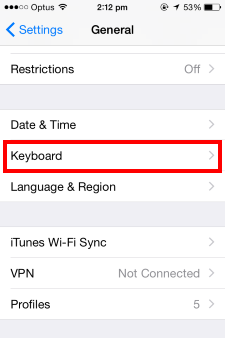
Step 2) Touch 'Keyboards'
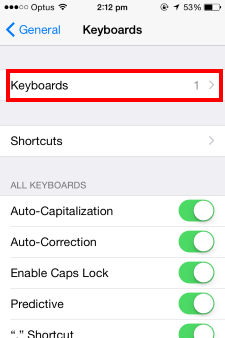
Step 3) Touch 'Add New Keyboard...'
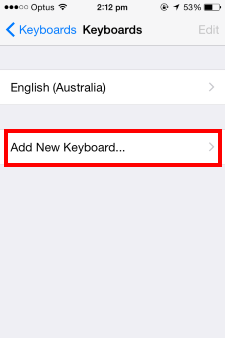
Step 4) Touch 'Keyman' under THIRD-PARTY KEYBOARDS.
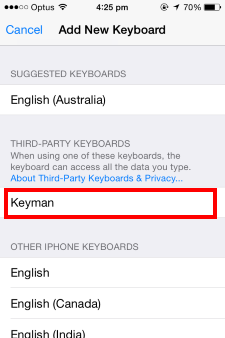
Step 5) Touch 'Keyman - Keyman'.
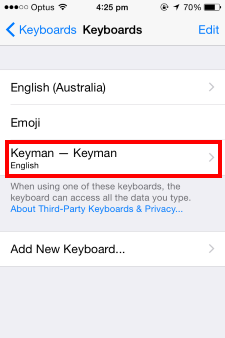
Step 6) Turn on the 'Allow Full Access' toggle and confirm.
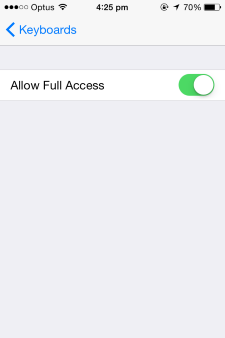
Your Keyman keyboards will now be available throughout your entire device. You can switch between Keyman keyboards and the default iOS keyboard layout by touching the globe key of the keyboard whenever you are typing.

Note: After opening the Keyman system keyboard for the first time in an app, you can turn off the "Allow Full Access" option again. You only need to switch it on in the future to update or change your keyboard preferences.




