Getting Started
Keyman for Android
Keyman for Android lets you type in over 600 languages on Android mobiles and tablets. To get started, here are some helpful hints:
| Keyboard Keys (Keyboard Present) |
|
|---|---|


|
Select another language/keyboard |


|
Hide the keyboard |


|
Backspace |
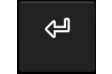
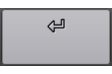
|
Return |
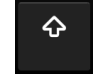
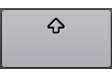
|
Shift key. Long press this key to access the CTRL, ALT and CTRL ALT keys (which can access additional key layers) |
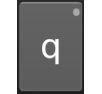
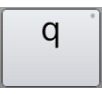
|
Keys with a small dot in the top right corner indicate a long press key. Access further functionality by long pressing the key |
| Toolbar Icons | |
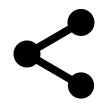 |
Share your text via Mail, Text, or Twitter |
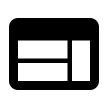 |
Open the Keyman Browser to use the web in your language |
| Open the menu for additional options | |
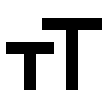 |
Adjust the font size |
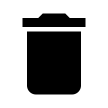 |
Delete all current text |
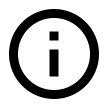 |
Load this help page |
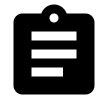 |
Open the initial setup screen |
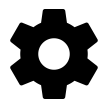 |
Open the Keyman Settings screen |
Accessing Keyboard Help
Step 1) Open the keyboard list by touching the globe key.


Step 2) Touch the info icon for your keyboard.
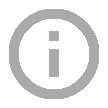
Help Index
- Getting Started
- Keyman for Android help home
- Adding new keyboards
- Switching between keyboards
- Removing a keyboard
- Installing custom keyboards/dictionaries
- Installing system-wide keyboards
- Removing a dictionary
- Using the Keyman browser
Integrate Keyman with your App or Website
If you are interested in learning how Keyman can be integrated into your own app or website, visit keyman.com/engine
Further Help
For more information on Keyman, visit keyman.com
For more information on Keyman for Android, visit keyman.com/android




