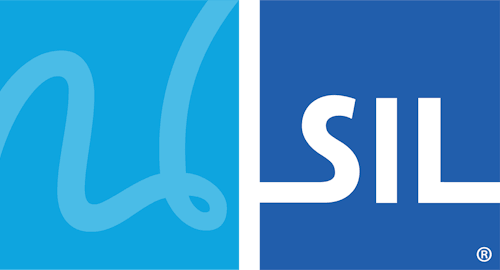Łingít Keyboard Help
Start Using Łingít
This keyboard is designed for the Łingít language of the Western Subarctic region of Canada.
If square boxes are displayed instead of characters when using this keyboard (and in the keyboard layouts below), please read our troubleshooting guide.
Desktop Layout
-
Underline mark (macron) can be typed with the / key. Always type the underline, do
not use your computer's underline formatting!
- G̱ = G then / (slash)
-
Combining accents/tone marks are located on the ; [ ` keys.
Type an accent after a vowel to add it on the vowel. If you've typed the wrong accent, just type the correct
accent to replace it.
- Á = A then ; (semicolon)
- À = A then ` (backquote)
- Â = A then [ (left bracket)
-
Nasal symbol (ogonek) is located on the \ key. Type this after a vowel to add it on
the vowel.
- Ą = A then \ (backslash)
-
Nasal + accent/tone can be typed by combining these two steps, or as a shortcut by pressing
SHIFT when adding the accent/tone mark.
- Ą́ = A then SHIFT + : (colon)
- Ą̀ = A then SHIFT + ~ (tilde)
- Ą̂ = A then SHIFT + { (left curly bracket)
- By holding the ALT key (Windows) or Option key (Mac), you can return to the standard US English keyboard value of any modified key (such as / (slash)).
- NOTE: When using Google Docs, Slash / is typed Right-Alt+SHIFT+/ or ⌥ Option+SHIFT+/
Unicode Fonts
The following fonts have been installed on your computer: Aboriginal Sans, Aboriginal Serif. Please use these fonts when typing in your language as they have been specially built to represent your language as accurately as possible.
Download the latest version of Aboriginal Sans and Aboriginal Serif
Mobile/Tablet Touch Layout
Notes on touch layout
| ◌̨ | w | e é è ê | ◌́ | t | y | u ú ù û | i í ì î | o ó ò ô | ł | |
|---|---|---|---|---|---|---|---|---|---|---|
| a á à â | s | d | ◌̀ | g g̱ | h | j | k ḵ | l | ||
| ⇧ | z | x x̱ | c | ◌̂ | ◌̱ | n | m | ⌫ | ||
| 123 | 🌐 | ' " | space | . | ⏎ | |||||
- Keys with a red background are combining accents. On your mobile device, these keys will have green text.
- The first character in a cell is the "one-tap" key, any further characters are "hold-select" keys.
- Common punctuation marks can be found by pressing and holding the period key on the right side of the space bar.
All Documentation Versions
- Łingít Keyboard Help 10.1
- Łingít Keyboard Help 9.2
- Łingít Keyboard Help 9.1
- Łingít Keyboard Help 10.0.1
- Łingít Keyboard Help 10.0
- Łingít Keyboard Help 9.0