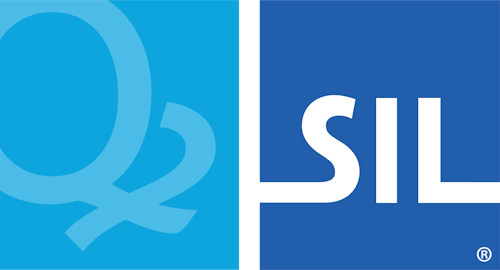Southern Tutchone Keyboard Help
This keyboard is designed for the Southern Tutchone language of the Western Subarctic region of Canada, but may work for other languages in the region.
If square boxes are displayed instead of characters when using this keyboard (and in the keyboard layouts below), please read our troubleshooting guide.
- The special accents used to type Southern Tutchone are assigned to various punctuation keys and combinations of punctuation keys.
- Accents are typed by typing the punctuation marks followed by the letter you wish to have the accents on.
- To type the diaeresis accent use the Semicolon key ;
- ä is typed ; then a
- To type the acute accent use the Slash key /
- á is typed / then a
- To type the double acute accent use the & key Shift+7
- a̋ is typed Shift+7 then a
- To type the grave accent use the ` key `
- à is typed ` then a
- To type the caron accent use the % key Shift+5
- ǎ is typed Shift+5 then a
- To type the circumflex accent use the ^ key Shift+6
- â is typed Shift+6 then a
- To type the macron accent use the Equal key =
- ā is typed = then a
- To type the tilde accent use the ~ key Shift+`
- ã is typed Shift+` then a
- To type the breve accent use the + key Shift+= and the ( key
Shift+9
- ă is typed Shift+= then Shift+9 then a
- To type the ogonek accent use the , key ,
- ą is typed , then a
- To type the dot below accent use the . key .
- ạ is typed . then a
- To type the ring below accent use the + key Shift+= and the ) key
Shift+0
- ḁ is typed Shift+= then Shift+0 then a
- To type the diaeresis accent use the Semicolon key ;
- To type multiple accents, type the punctuation associated with the accents in any order followed by the letter you
wish to write the accents on
- ḗ is typed = then / then e
- ą̄́ is typed , then = then / then a
- Some special characters are typed with the plus sign Shift+=
- Type Shift+= then Shift+o to get Œ
- Type Shift+= then o to get œ
- Type Shift+= then 9 to get ǝ
- Type Shift+= then 3 to get ɛ
- Type Shift+= then Shift+/ to get ʔ
- Type Shift+= then r to get ρ
- Type Shift+= then x to get χ
- To type the barred l ł, type l+/
Unicode Fonts
The following fonts have been installed on your computer: Aboriginal Sans, Aboriginal Serif. Please use these fonts when typing in your language as they have been specially built to represent your language as accurately as possible.
Download the latest version of Aboriginal Sans and Aboriginal Serif
Notes on touch layout
| ä | w | e | r | t | y | u | i | o | ü | |
| a | s | d | ˛ | g | h | j | k | l ł | ||
|---|---|---|---|---|---|---|---|---|---|---|
| ⇧ | z | ´ | c | ˋ | ¯ | b | n | m | ⌫ | |
| 123 | 🌐 | ' " | space | . | ⏎ | |||||
- Keys with a red background are combining accents. On your mobile device, these keys will have green text.
- The first character in a cell is the "one-tap" key, any further characters are "hold-select" keys.
- Common punctuation marks can be found by pressing and holding the period key on the right side of the space bar.