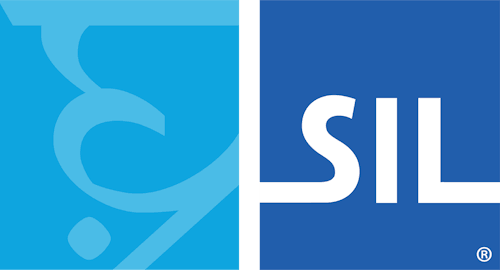Kwak̕wala Keyboard Help
This keyboard is designed for the Kwak̕wala language of the BC Coast region of Canada.
If square boxes are displayed instead of characters when using this keyboard (and in the keyboard layouts below), please read our troubleshooting guide.

Keyboard Layout
- The special Characters of Kwak̕wala have been assigned to various punctuation keys
- All accents are typed after the base character: a̱ is typed a then
semicolon ;
- To type the glottalized accent when it appears over a single letter use the slash key
/
k̓ is typed k then / - To type the glottalized accent when it appears between two letters use the right bracket key
]
k̕w is typed k then ] then w - To type the underline accent use the semicolon key ;
ḵ is typed k then ;
- To type the glottalized accent when it appears over a single letter use the slash key
/
- To type the slash - ł use the left bracket key [
- All changed punctuation can type their original value by holding down the Right-Alt or Option key. To get the original value of the left-bracket [ type Right-Alt+[ (Windows) Option+[ (Mac).
- NOTE: To type / while using Google Drive, use Right-Alt+Shift+/ (Windows) / Option+Shift+/ (Mac)
- Opening and closing quotes. For Mac users, Right-Alt is either of the Option Keys.
- single: ‘ Backquote — ’ Shift+Right Bracket
- double: “ Shift+Hyphen — ” Shift+Equals
- single ‹ Right-Alt+Shift+9 — › Right-Alt+Shift+0
- double « Right-Alt+9 — » Right-Alt+0
Unicode Fonts
The following fonts have been installed on your computer: Aboriginal Sans, Aboriginal Serif. Please use these fonts when typing in your language as they have been specially built to represent your language as accurately as possible.
Download the latest version of Aboriginal Sans and Aboriginal Serif
Notes on touch layout
| a̱ | w | e | ł | t t̓ t̕ł t̕s | y | u | i | o | p p̓ |
| a | s | d | g̱ | g | h | ḵ ḵ̓ ḵ̕w | k k̓ k̕w | l | |
| ⇧ | z | x | x̱ | ’ | b | n | m | ⌫ | |
|---|---|---|---|---|---|---|---|---|---|
| 123 | 🌐 | ' " | space | . | ⏎ | ||||
- Keys with a red background are combining accents. On your mobile device, these keys will have green text.
- The first character in a cell is the "one-tap" key, any further characters are "hold-select" keys.
- Common punctuation marks can be found by pressing and holding the period key to the right of the space bar.
Keyboard Layout
All Documentation Versions
- Kwak̕wala Keyboard Help 9.2
- Kwak̕wala Keyboard Help 9.1.2
- Kwak̕wala Keyboard Help 9.1.1
- Kwak̕wala Keyboard Help 9.1
- Kwak̕wala Keyboard Help 9.0