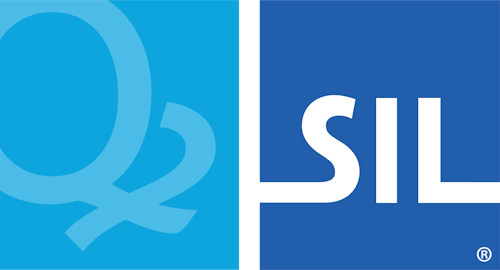hǝn̓q̓ǝmin̓ǝm̓ Keyboard Help
This keyboard is designed for the hǝn̓q̓ǝmin̓ǝm̓ language of the BC Coast region of Canada.
If square boxes are displayed instead of characters when using this keyboard (and in the keyboard layouts below), please read our troubleshooting guide.

- The keymap above shows the special characters that have been assigned to the number keys. To type the original numbers, hold down the Right-Alt key (Windows) or Option key (Mac) then press the appropriate number key.
- To type the belted-ɬ press the 9 key.
- To type the number 9 press Right-Alt+9 (Win) or Option+9 (Mac).
- All accents are typed after the base character: t̓ is typed t then Apostrophe '
- To type the glottalized accent use the Apostrophe key ' — k̓ is typed k then Apostrophe '
- To type the acute accent use the Semicolon key ; — á is typed a then Semicolon ;
- To type the caron accent use the Shift+` Backquote key (next to the 1) — č is typed c then Shift+` Backquote
The letters č, š, x̌ also have their own keys: 5, 6, 7. - To type the grave accent use the Backquote key ` (next to the 1 key) — à is typed a then Backquote `
- All changed punctuation and numbers can type their original value by holding down the Right-Alt key (Win) or Option key (Mac).
The Semicolon ; is typed Right-Alt+; (Win) or Option+; (Mac).

- There are several characters which can be typed holding down the Right-Alt key (Windows) or Option key (Mac).
- The chi-χ is typed Right-Alt+x (Win) or Option+x (Mac).
- The barred-ł is typed Right-Alt+l (Win) or Option+l (Mac).
- The middle dot · is typed Right-Alt+. (Win) or Option+. (Mac).
- The raised theta ᶿ is typed Right-Alt+t (Win) or Option+t (Mac).
- Opening and closing quotes. For Mac users, Right-Alt is either of the Option Keys.
- single: ‘ Left-Bracket [ — ’ Right-Bracket ]
- double: “ Shift+[ — ” Shift+]
- single ‹ Right-Alt+Shift+9 — › Right-Alt+Shift+0
- double « Right-Alt+9 — » Right-Alt+0
Unicode Fonts
The following fonts have been installed on your computer: Aboriginal Sans, Aboriginal Serif. Please use these fonts when typing in your language as they have been specially built to represent your language as accurately as possible.
Download the latest version of Aboriginal Sans and Aboriginal Serif
Mobile Keyboard Layout
| q q̓ | w w̓ | e é | ə ə́ | t t̓ | y y̓ | u ú | i í | o | p p̓ |
| a á | s | ʔ | ’ | θ t̓ᶿ | h | ʷ | k k̓ | l l̓ ɬ | ƛ̓ |
|---|---|---|---|---|---|---|---|---|---|
| ⇧ | χ | x x̌ | c c̓ | č | š | n n̓ | m m̓ | ⌫ | |
| 123 | 🌐 | : | space | . | ⏎ | ||||
- Keys with a red background are combining accents. On your mobile device, they will have green text.
- The first character in a cell is the "one-tap" key, any further characters are "hold-select" keys.
- Common punctuation marks can be found by pressing and holding the period key on the right side of the space bar.
All Documentation Versions
- hǝn̓q̓ǝmin̓ǝm̓ Keyboard Help 9.1.3
- hǝn̓q̓ǝmin̓ǝm̓ Keyboard Help 9.1.2
- hǝn̓q̓ǝmin̓ǝm̓ Keyboard Help 9.1.1
- hǝn̓q̓ǝmin̓ǝm̓ Keyboard Help 10.2.1
- hǝn̓q̓ǝmin̓ǝm̓ Keyboard Help 10.2
- hǝn̓q̓ǝmin̓ǝm̓ Keyboard Help 10.1
- hǝn̓q̓ǝmin̓ǝm̓ Keyboard Help 9.1
- hǝn̓q̓ǝmin̓ǝm̓ Keyboard Help 10.0.1
- hǝn̓q̓ǝmin̓ǝm̓ Keyboard Help 10.0
- hǝn̓q̓ǝmin̓ǝm̓ Keyboard Help 9.0