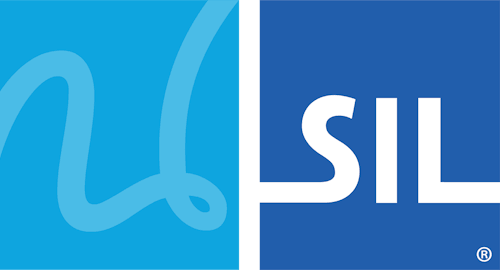Anishinaabemowin - Anihšināpēmowin Keyboard Help
This keyboard is designed for the Anishinaabemowin - Anihšināpēmowin language of the Great Lakes - St. Lawrence region of Canada.
If square boxes are displayed instead of characters when using this keyboard (and in the keyboard layouts below), please read our troubleshooting guide.
Desktop Layout

- Accents are typed after the base letter — ā is typed a then Left-Bracket [
- To type the macron accent use the Left-Bracket key [ — ō is typed o then [
- To type the circumflex accent use the Right-Bracket key ] — ê is typed e then ]
- To type the caron accent use the Backslash key \ — š is typed s then \
- You can type the original English punctuation by holding down the Right-Alt or Option key — the Semicolon ; is typed Right-Alt+; (Windows) / ⌥ Option+; (Mac).
Unicode Fonts
The following fonts have been installed on your computer: Aboriginal Sans, Aboriginal Serif. Please use these fonts when typing in your language as they have been specially built to represent your language as accurately as possible.
Download the latest version of Aboriginal Sans and Aboriginal Serif
Notes on touch layout
| ? ! | w | e | ¯ | t | y | ˆ | i | o | p |
|---|---|---|---|---|---|---|---|---|---|
| a | s | d | - | g | h | j | k | ' " | |
| ⇧ | z | , | c | š | b | n | m | ⌫ | |
| 123 | 🌐 | space | . | ⏎ | |||||
- Keys with a red background are combining accents. These keys will have green text on your mobile device.
- The first character in a cell is the "one-tap" key. Any further characters are "hold-select" keys.
- Common punctuation marks can be found by pressing and holding the period key on the right side of the space bar.
Keyboard Layout
All Documentation Versions
- Anishinaabemowin - Anihšināpēmowin Keyboard Help 9.1.1
- Anishinaabemowin - Anihšināpēmowin Keyboard Help 10.2
- Anishinaabemowin - Anihšināpēmowin Keyboard Help 10.1
- Anishinaabemowin - Anihšināpēmowin Keyboard Help 9.1
- Anishinaabemowin - Anihšināpēmowin Keyboard Help 9.0
- Anishinaabemowin - Anihšināpēmowin Keyboard Help 10.0.1