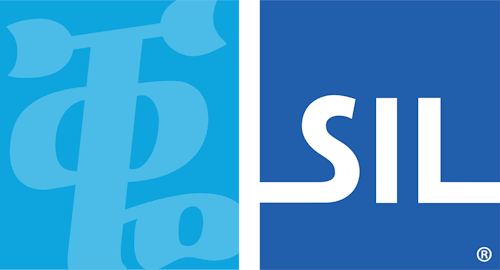< Previous article Next article >
A User Account Control dialog appears when starting Keyman Desktop in Windows Vista
NOTE: This archived documentation has not been updated recently and may contain information that is no longer relevant
A User Account Control dialog can appear when starting Keyman Desktop in Windows Vista if the option "Always elevate user permissions when running in Windows Vista" is set.
This option is rarely needed and should usually be left off.
To turn off this option:
- Start Keyman Configuration
- Select Options
- Then untick the option "Always elevate user permissions when running in Windows Vista" under the Advanced section
- After that, click OK to save changes.
The change will not take effect until Keyman Desktop is restarted.
- Important: This article contains information about how to modify the registry. Make sure that you back up the registry before you modify it. Make sure that you know how to restore the registry if a problem occurs. For more information about how to back up, restore, and modify the registry, click the following article number to view the article in the Microsoft Knowledge Base:
256986 Description of the Microsoft Windows registry
Warning: Serious problems might occur if you modify the registry incorrectly by using Registry Editor or by using another method. These problems might require that you reinstall the operating system. Tavultesoft cannot guarantee that these problems can be solved. Modify the registry at your own risk.
If the option "Always elevate user permissions when running in Windows Vista" is not available in Keyman Configuration, you can switch it off using the Registry Editor:
- Click Start, click Run, type regedit in the Open box, and then click OK.
- Locate the following registry key:
HKEY_CURRENT_USER\Software\Tavultesoft\Keyman Engine\7.0 - Delete the entry named "run elevated in vista"
- Close Registry Editor
Applies to:
- Keyman Desktop Corporate 7.0
- Keyman Desktop Light 7.0
- Keyman Desktop Professional 7.0