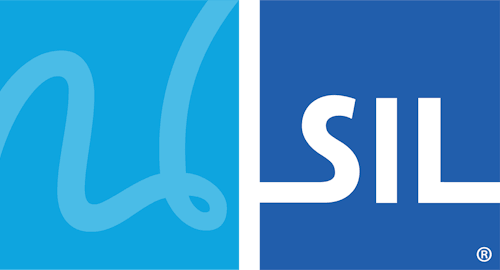< Previous article Next article >
HOWTO: Enable or Disable Serialised Input in Keyman Desktop (Windows)
Background
When Keyman is running, it controls the keyboard input queue in Windows in order to guarantee the sequence of events. You should not normally need to change this behaviour; however it is possible to switch off the control of the keyboard input queue if you suspect a conflict with another utility.
From version 15, Keyman will enable serialised input only if a Keyman keyboard is active. If you are running an older version of Keyman, you should upgrade to the latest version. If that does not resolve your issue then try disabling the serialised input as described below. Learn more...
Important: This article contains information about how to modify the registry. Make sure that you back up the registry before you modify it. Make sure that you know how to restore the registry if a problem occurs. For more information about how to back up, restore, and modify the registry, click the following article number to view the article in the Microsoft Knowledge Base:
- http://support.microsoft.com/kb/256986/ Description of the Microsoft Windows registry.
Warning: Serious problems might occur if you modify the registry incorrectly by using Registry Editor or by using another method. These problems might require that you reinstall the operating system. We cannot guarantee that these problems can be solved. Modify the registry at your own risk.
Keyman 14 or Later
Disable Serialised Input
- Open Keyman Configuration
- Select Options / Keyman System Settings
- For engine.compatibility.serialize_input, enter the value 0.
- Restart Keyman
Enable Serialised Input
- Open Keyman Configuration
- Select Options / Keyman System Settings
- For engine.compatibility.serialize_input, enter the value 1.
- Restart Keyman
Keyman 13 or Earlier
Disable Serialised Input
- Start Registry Editor (regedit.exe)
- Navigate to
HKEY_CURRENT_USER\Software\Keyman\Keyman Engine - Select Edit/New/Key and name the key
Debug. - Select the new
Debugkey, and select Edit/New/DWORD value and name the valueFlag_ShouldSerializeInput. It will be created with the default value0. - Exit and restart Keyman (you may need to restart Windows).
Enable Serialised Input
- Start Registry Editor (regedit.exe)
- Navigate to
HKEY_CURRENT_USER\Software\Keyman\Keyman Engine\Debug - Delete the value
Flag_ShouldSerializeInput. - Exit and restart Keyman (you may need to restart Windows).