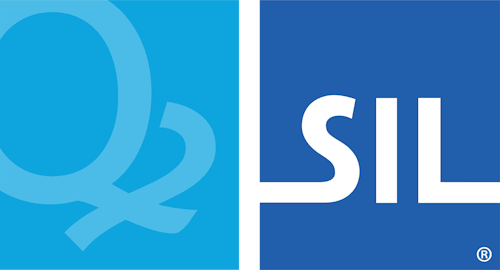< Previous article Next article >
HOWTO: Disable deep text services framework integration with applications
Description
Keyman Desktop 9 and later versions integrates deeply with some applications to make text editing more reliable. These applications are said to support "Text Services Framework" and include programs such as Microsoft Word, SIL FLeX, and Mozilla Firefox. However, there are some situations where an application may have a bug that means that text editing becomes less reliable. These problems tend to manifest as characters being deleted unexpectedly, or keyboards not matching the correct characters, or text being inserted in the wrong place.
Warning
Warning! Problems caused by improperly editing the Windows registry could render your computer operating system unusable. Microsoft provides a wealth of critical information that you need to know about the registry in the Microsoft Knowledge Base.
Use the Microsoft Registry Editor only at your own risk.
Workaround - All Applications
In this situation, you can turn off Keyman's "deep integration". This applies to all applications on the system, so you may find a loss of functionality in Keyman's interaction with other applications. See below for per-application control. To disable deep integration for all appliactions:
Keyman Desktop 9
- Go to the Start menu › Search or Start menu › Run and enter 'regedit'.
- On a 64-bit version of Windows, in the Registry Editor find HKEY_LOCAL_MACHINE › Software › Wow6432Node › Tavultesoft › Keyman Engine › 9.0.
- On a 32-bit version of Windows, in the Registry Editor find HKEY_LOCAL_MACHINE › Software › Tavultesoft › Keyman Engine › 9.0.
- Add a new DWORD value with the Edit › New DWORD (32-bit) Value menu item, and call it "deep tsf integration". Leave the value as 0x00000000 (0).
- Exit and restart Keyman Desktop and the application which is having the compatibility problem.
Keyman Desktop 10
- Go to the Start menu › Search or Start menu › Run and enter 'regedit'.
- On a 64-bit version of Windows, in the Registry Editor find HKEY_LOCAL_MACHINE › Software › Wow6432Node › Keyman › Keyman Engine › 10.0.
- On a 32-bit version of Windows, in the Registry Editor find HKEY_LOCAL_MACHINE › Software › Keyman › Keyman Engine › 10.0.
- Add a new DWORD value with the Edit › New DWORD (32-bit) Value menu item, and call it "deep tsf integration". Leave the value as 0x00000000 (0).
- Exit and restart Keyman Desktop and the application which is having the compatibility problem.
Keyman Desktop 11 and later
- Go to the Start menu › Search or Start menu › Run and enter 'regedit'.
- On a 64-bit version of Windows, in the Registry Editor find HKEY_LOCAL_MACHINE › Software › Wow6432Node › Keyman › Keyman Engine.
- On a 32-bit version of Windows, in the Registry Editor find HKEY_LOCAL_MACHINE › Software › Keyman › Keyman Engine.
- Add a new DWORD value with the Edit › New DWORD (32-bit) Value menu item, and call it "deep tsf integration". Leave the value as 0x00000000 (0).
- Exit and restart Keyman Desktop and the application which is having the compatibility problem.
Workaround - Per-application setting
With Keyman 11.0 and later versions, you can control this setting at a per-application level.
Note: The Keyman Compatibility Mode Utilities automate this process for Google Chrome and Mozilla Firefox. This setting may not be required in the future as the Keyman team is actively working to improve compatibility with these browsers.
Manual workaround - Keyman Desktop 11 and later
- Go to the Start menu › Search or Start menu › Run and enter 'regedit'.
- On a 64-bit version of Windows, in the Registry Editor find HKEY_LOCAL_MACHINE › Software › Wow6432Node › Keyman › Keyman Engine.
- On a 32-bit version of Windows, in the Registry Editor find HKEY_LOCAL_MACHINE › Software › Keyman › Keyman Engine.
- If the key "App Integration" does not exist, create it.
- Add a new DWORD value with the Edit › New DWORD (32-bit) Value menu item, and give it the executable filename, for example "firefox.exe". Leave the value as 0x00000000 (0).
- Exit and restart Keyman and the application which is having the compatibility problem.
See also
Applies to:
- Keyman Desktop 9.0
- Keyman Desktop 10.0
- Keyman Desktop 11.0+