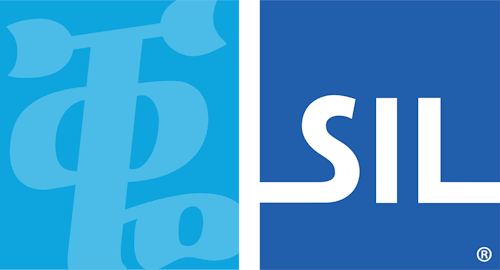< Previous article Next article >
FIX: Keyman Language tab and Windows language bar not showing, and keyboard/language associations failing
NOTE: This archived documentation has not been updated recently and may contain information that is no longer relevant
Symptoms
The Keyman Language tab is blank, and the Windows language bar is not displayed. Also, language and keyboard associations are failing.
Warning! Problems caused by improperly editing the Windows registry could render your computer operating system unusable. Microsoft provides a wealth of critical information that you need to know about the registry in the Microsoft Knowledge Base.
Background + Resolution
Your computer utilises ctfmon.exe to activates the Alternative User Input Text Input Processor (TIP) and the Microsoft Office Language Bar. In this case, the process is not running which causes the error.
Resolution: Add ctfmon.exe to Registry Editor.
- Start the Registry Editor by typing ‘ regedit’ in the Start → Run dialog box.
- Go to the following location,
HKEY_LOCAL_MACHINE\SOFTWARE\Microsoft\Windows\CurrentVersion\Run- Right Click on blank space in the right panel, and select New → String Value.
- Again right click on newly created value and press modify, then type “ctfmon”=”ctfmon.exe”
- Close the Registry Editor and restart Keyman Desktop.