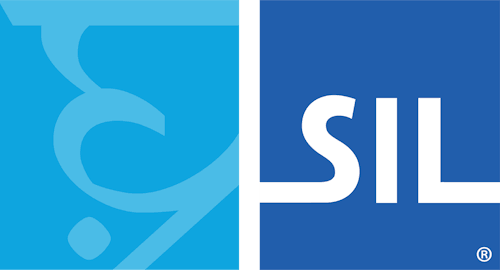< Previous article Next article >
Using Adobe Acrobat Reader with Keyman for Windows
Symptoms
When Adobe Acrobat Reader is open, you experience that you cannot type using a Keyman keyboard in the search box, the comment section nor the Fill & Sign.
Issue
The problem is that Adobe Acrobat Reader by default blocks all external applications from interaction, due to many longstanding security issues with it.
Resolution
Keyman for Windows 17 does not resolve the issue with Keyman keyboards not typing in Adobe Acrobat Reader. For a simple workaround, you can turn off Protected Mode in Adobe Acrobat Reader. Here's how:
- In Adobe Acrobat Reader, open Edit / Preferences
- Under Security (Enhanced), deselect Enable Protected Mode at startup
- Click OK.
- Restart Adobe Acrobat Reader
This workaround enables you to type using Keyman keyboard in Adobe Acrobat Reader in the search box and the comment section, but not in the Fill & Sign.
Applies to:
- Keyman for Windows 14.0+
- Keyman Desktop 8.0 - 13.0