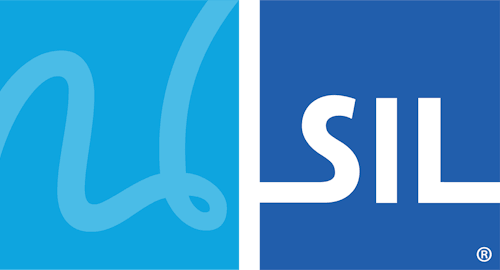< Previous article Next article >
HOWTO: Resolve keyboard conflicts with other applications
NOTE: This archived documentation has not been updated recently and may contain information that is no longer relevant
In some situations, Keyman can fail to map a keyboard as expected. The most frequent reason for this is that some other application is also trapping keyboard input, and not passing input messages on to Keyman in an approved manner. Applications such as BibleWorks, SameTime, and some development tools within Oracle have been found exhibit this behaviour.
Workarounds
Keyman 6.2 includes a diagnostic tool to locate conflicts and conflict detection code. The conflict detection code will automatically avoid conflicts in 99% of cases, thus it is recommended to upgrade to version 6.2 if you are experiencing this issue with an older version.
If a conflicting application that is not actually being used can be identified, terminate that application before using Keyman. Otherwise, if any application (such as BibleWorks) that is being used with Keyman is found to prevent Keyman working correctly, starting Keyman after the conflicting application will usually allow Keyman to be used normally.
Applies to:
- Keyman 5.0
- Keyman 6.0
- Keyman 6.2