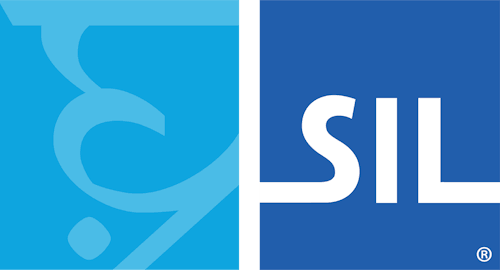< Previous article Next article >
HOWTO: Disable the Keyman Desktop Professional setup bootstrapper and install Keyman without it
NOTE: This archived documentation has not been updated recently and may contain information that is no longer relevant
If you are having trouble installing Keyman Desktop Professional because of a problem with the Keyman Desktop setup bootstrapper, the steps bellow will allow you to disable the bootstrapper and install Keyman Desktop Professional without it. (For more information about the bootstrapper, see KMKB0035).
- Download Keyman Desktop Professional to your Windows Desktop.
- Pull up a command prompt. To do so:
- From the Start menu, open the program Run. Run is sometimes found in the Accessories folder of All Programs.
- Type “cmd” and click OK.
- On the first command prompt line (which should start with something like "C:..." and end with ">") type the words "cd Desktop" and press enter.
- At the new command prompt line, type "keymandesktoppro-7.1.268.0.exe -x ." and press enter. Except, be careful to:
- Instead of 7.1.268.0, type the actual Keyman version number you are installing. (For the current Keyman version number, click here).
- Type everything else exactly as shown, with a space before "-x" and a space after, followed by a period. If you don't include both spaces, the program may still have installation problems.
- The program will now extract to your desktop.
- Return to the desktop and click to begin installation of the program titled keymandesktoppro70.msi.
At this point, Keyman Desktop Professional should be up and running on your system.
Applies to:
- Keyman Desktop Professional 7.0