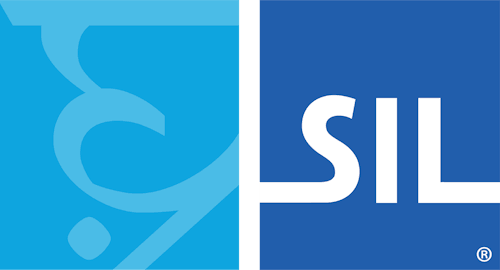< Previous article Next article >
HOWTO: Send a diagnostic report to Keyman Support
Keyman Support may ask you to send a support diagnostic. These reports assist us in resolving your support issues. Please follow the steps below to generate a diagnostic report.
Note: If Keyman is not currently installed on your computer, you can download the diagnostic tool as a standalone here: tsysinfo.exe (5MB)
-
Open Keyman Configuration.
- Click on the Keyman for Windows (previously Keyman Desktop) icon
 , on the Windows Taskbar near the clock.
, on the Windows Taskbar near the clock. - From the Keyman menu, select Configuration….
- Click on the Keyman for Windows (previously Keyman Desktop) icon
-
Select the Support tab.
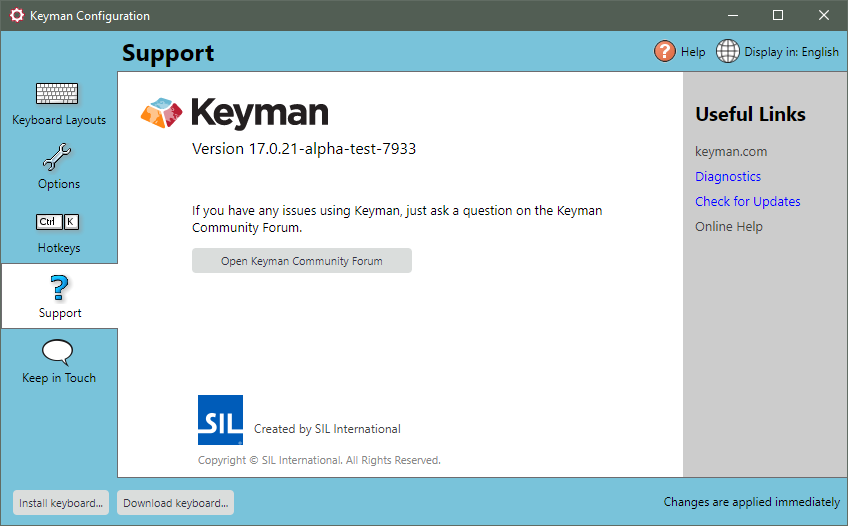
-
Click 'Diagnostics' link
- You can collect diagnostic information about Keyman by clicking the 'Diagnostics' link under the 'Useful Links' section. The support diagnostic will collect critical diagnostic information from your computer and generate a report.
-
Wait while your diagnostic data is collected.
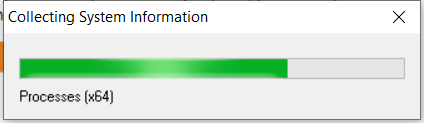
-
Click Send Report to Keyman Support….
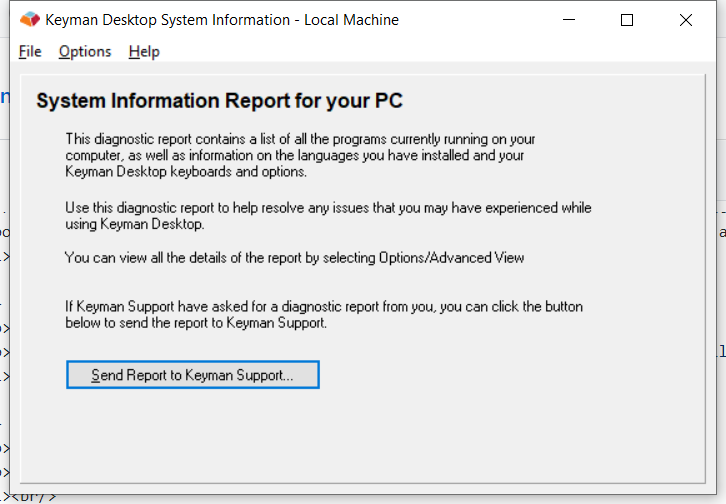
-
Fill in your email address and your name.
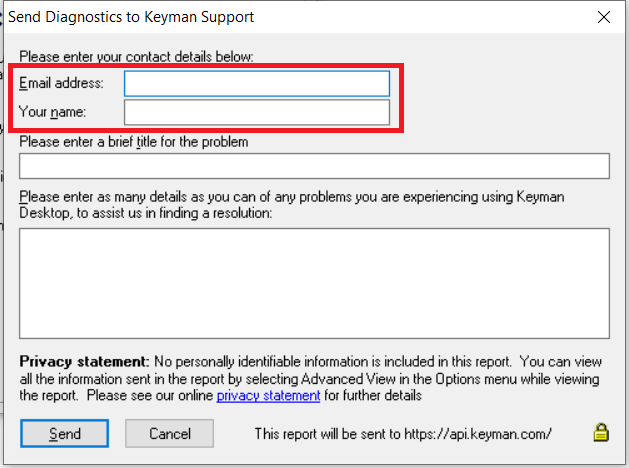
-
Fill in details about the problem you are experiencing.
- Include as much information as you can, especially any error messages you have received - word for word - and the language and/or keyboards you are working with.
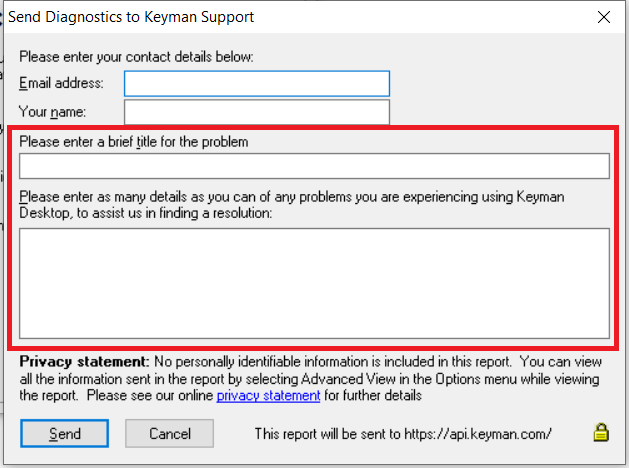
-
Click Send.
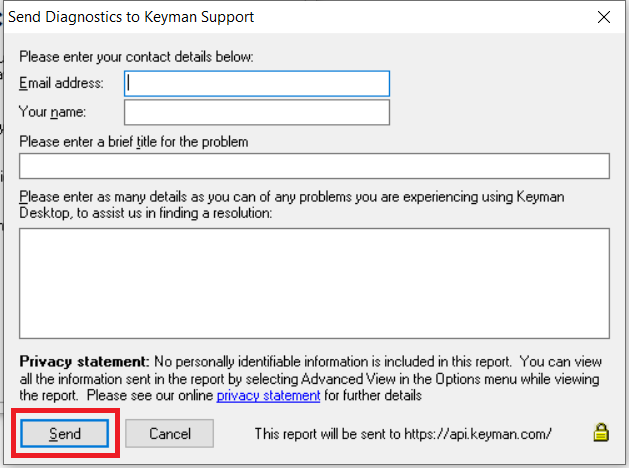
-
When we receive your diagnostic report, we will review it and reply, working with you to help you find a solution to your issue.
Applies to:
- Keyman for Windows 14.0+
- Keyman Desktop 8.0 - 13.0