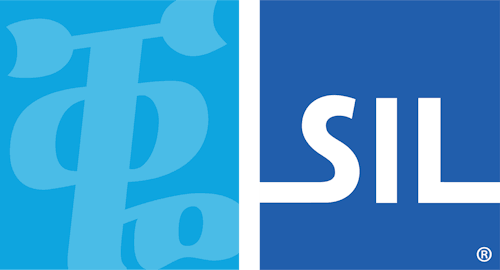< Previous article Next article >
HOWTO: Identify which Tavultesoft products are installed using the registry
NOTE: This archived documentation has not been updated recently and may contain information that is no longer relevant
This document is a technical reference for system administrators. You should normally check the version of Tavultesoft products that you have installed by starting the product and checking its About dialog or Support page.
You can check which Keyman products are installed on your system through the following registry keys.
Title Executable Filename Registry Key or Registry Value Keyman 5.0 keyman.exe HKLM\Software\Tavultesoft\Keyman\5.0 Keyman Developer 5.0 tike.exe HKLM\Software\Tavultesoft\Keyman Developer\5.0 Keyman Standard Edition 6.x keyman.exe HKLM\Software\Tavultesoft\Keyman\6.0 [edition] = “Standard” Keyman Home Use Edition 6.x keyman.exe HKLM\Software\Tavultesoft\Keyman\6.0 [edition] = “FreeHomeUse” Keyman Corporate Edition 6.x Keyman.exe HKLM\Software\Tavultesoft\Keyman\6.0 [edition] = “Corporate” Keyman Developer Standard 6.x or Keyman Developer Professional 6.* tike.exe HKLM\Software\Tavultesoft\Keyman Developer\6.0 Keyman Developer Professional 7.0 tike.exe HKLM\Software\Tavultesoft\Keyman Developer\7.0 Keyman Desktop Light 7.0 keyman.exe HKLM\Software\Tavultesoft\Keyman Engine\7.0\Installed Products\desktop_light Keyman Desktop Professional 7.0 keyman.exe HKLM\Software\Tavultesoft\Keyman Engine\7.0\Installed Products\desktop_pro
- To determine whether you have licensed Keyman Developer Standard 6.x or Keyman Developer Professional 6.x, you will need to check the Help/About dialog after starting “TIKE” as the installed application is identical.
Applies to:
- Keyman 5.0
- Keyman 6.0
- Keyman 6.2
- Keyman Developer 5.0
- Keyman Developer Professional 6.0
- Keyman Developer Professional 6.2
- Keyman Developer Standard 6.0
- Keyman Developer Standard 6.2