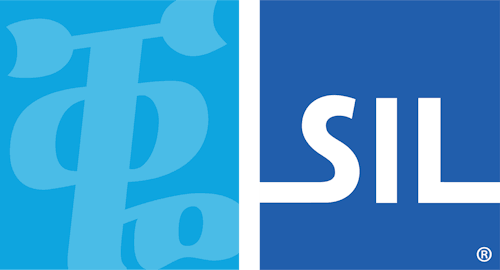< Previous article Next article >
HOWTO: Using Keyman for Linux with KDE
Unfortunately when using the KDE desktop environment, the support for ibus (which Keyman for Linux uses underneath) isn’t that great. If you want to use Keyman with KDE you’ll have to do some manual steps:
- Install additional packages: in a terminal window, run:
sudo apt update sudo apt install ibus-qt4 ibus-gtk - Add
export GTK_IM_MODULE=ibus export XMODIFIERS=@im=ibus export QT_IM_MODULE=ibusto your
$HOME/.xsessionrc. - Auto-start the ibus daemon on every login. Run the following command in a terminal window:
echo "ibus-daemon -d -x -r -n kde" > $HOME/.config/autostart-scripts/ibus-daemon-autostart.sh chmod +x $HOME/.config/autostart-scripts/ibus-daemon-autostart.sh - Reboot so that the changes you made get applied to the new session.
Now you should be able to install Keyman for Linux and add and use Keyman keyboards.
NOTE: it seems that some KDE specific programs like Konsole aren’t designed to work with ibus/Keyman keyboards. To test if a Keyman keyboard works you can e.g. test with LibreOffice Writer.