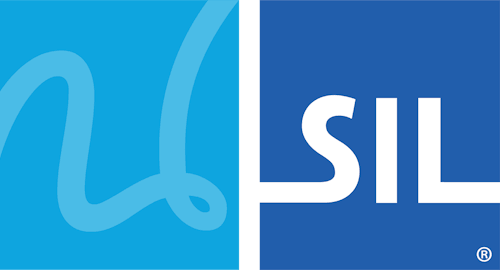Step 6: Compiling, testing and distributing a Package
In the Package Editor, click on the tab.
Click to compile the package into a .kmp file. Compiling takes all the files listed for the package, compresses them (using a .ZIP-compatible format) and adds the package information, all into a single file. If any files are not available, an error will be listed in the Messages window.
After compiling, you can test the package installation in Keyman Desktop, by clicking . You should test that all the keyboards and fonts install successfully, that the Readme and Welcome files are displayed during the install, and that the documentation is accessible to the end user. Make sure that the On Screen Keyboard installs with your keyboards, and that the shortcuts are correctly listed and working in the Start Menu.
Distributing a package on the Keyman website
Once you have tested the package to your satisfaction, it is time to distribute it. We recommend uploading your package to the Keyman website &emdash; this makes it easy to download and install through the Keyman Configuration interface. To upload a package to keyman.com:
- Click in the tab. A window will appear, listing the keyboards that you have already uploaded to Tavultesoft; if you have already uploaded your keyboard, then select that from the list. Otherwise, select (Upload new keyboard) to create a new upload. Click to start the upload process. This may take a minute or two, depending on the size of the package.
- After the upload completes, your web browser will be opened to an Edit Keyboard page. Fill in the details on this page, and click Update Keyboard. You can also add links to your own website, or upload additional documentation for the keyboard.
- When you have finished all this, click at the bottom of the page, to have the keyboard published on the Tavultesoft website, at http://www.tavultesoft.com/keyman/downloads/keyboards/. Each keyboard uploaded is checked by Tavultesoft before it is listed, so it may take a few days for the keyboard to appear on the downloads page. If Tavultesoft find any issues with the keyboard, you will be contacted with details. Feel free to write to Tavultesoft Support at any time for assistance in the upload process.
The Keyboard Quality White Paper details the requirements for a keyboard package to be accepted for hosting on the Tavultesoft website.
Additional advantages to hosting on the Tavultesoft website include access to a forum for your keyboard on the Tavultesoft website &emdash; here, Tavultesoft staff and the Keyman community can also provide assistance to your end users. It is also a stable download site that does not require you to maintain the keyboard.
Distributing a package on your own website
If you distribute a package on your own site, we have the following recommendations:
- Ensure the MIME type on the web server or folder for .KMX and .KMP files is set up to application/octet-stream. Without this, .KMP files may be recognised as .ZIP files -- this is not helpful to the end user as it will be opened in the wrong application. If you can't make this change, consider hosting the keyboard package on the Tavultesoft website to make things easier for your end user.
- Avoid putting the .KMP file in an archive (e.g. .ZIP) or self-expanding archive (.EXE) - this makes it harder for end users to install. A .KMP file is already compressed (it is actually just a ZIP archive file!) and you won't save much space by recompressing it.
- Include a link to the Keyman download page: http://keyman.com/desktop/